Adding Prefixes
In order to add Prefixes to your numbers, please follow the steps below:

Prefixes add a custom number/s that must be dialed before dialing a specific number and can be used for additional functionality.
Example: You can use this to split calls for specific countries with a singular number
Example: You can use this to split calls for specific countries with a singular number
 NOTE: You will be able to see the Settings tab only if you have admin rights.
NOTE: You will be able to see the Settings tab only if you have admin rights.1. In order to add Prefixes, head to the Settings section:
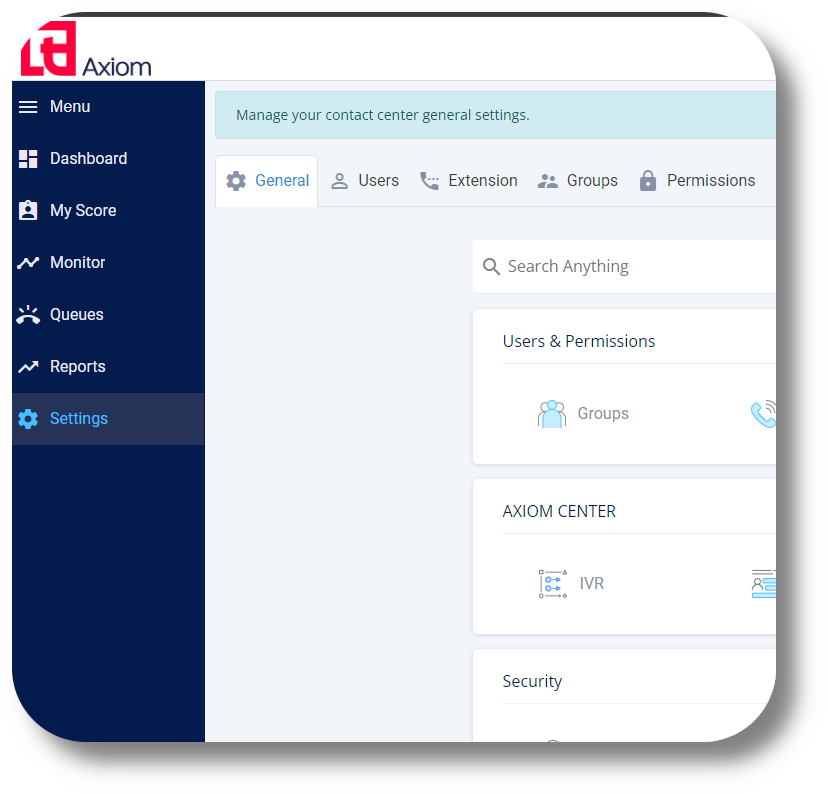
2. Next navigate to the Phone Numbers section:
2. Next navigate to the Phone Numbers section:
3. From the Phone Numbers section select any number you wish to apply a prefix to and click the number setting button on the right of it:
4. In the Settings window that will appear from that particular number, navigate to the Outgoing Route:
5. Next click on the "Add Rule" button:

Add Local Rule is for domestic calls.
6. Finally select the countries you wish this Prefix to apply to as well which extensions should use it and specify what the Prefix should be, click Save to apply the changes:

Now in order for the extensions to dial out with this particular number and to the countries you have chosen, they will have to dial with the prefix before the number.
For example: 0012923742349 (001 before the number)
For example: 0012923742349 (001 before the number)
Related Articles
Adding Prefixes
In order to add Prefixes to your numbers, please follow the steps below: Prefixes add a custom number/s that must be dialed before dialing a specific number and can be used for additional functionality. Example: You can use this to split calls for ...Configuring Phone Numbers
To configure your new numbers/DID's please follow the steps below: Phone Numbers Navigate to Settings, Voice then click on Phone Numbers: From here you will be able to see your currently assigned numbers, as well as numbers which are not configured ...Configuring Caller ID
In this article you can find the steps on how you can configure a Caller ID for your Extensions, Queues as well as the Incoming Route for any of your DID's: Extensions 1. Click on Settings and navigate to the Extensions tab: 2. Next click on the edit ...Configuring Phone Numbers
To configure your new numbers please follow the steps below: Phone Numbers 1. Click Settings to navigate to the settings page on the left hand side of the screen and navigate to the Phone Numbers section: You will be able to see the settings tab only ...Configuring Random Routes
This article will guide you how to configure your Random Route. Configuring Random Routes gives you the ability of using a set of numbers in a random sequence when making outbound calls. This is beneficial to reduce the over-use of one singular ...