Dashboard Overview
This article will show you the general overview of the Axiom Dashboard and it's features:
1. The server time is displayed at the top of the page:
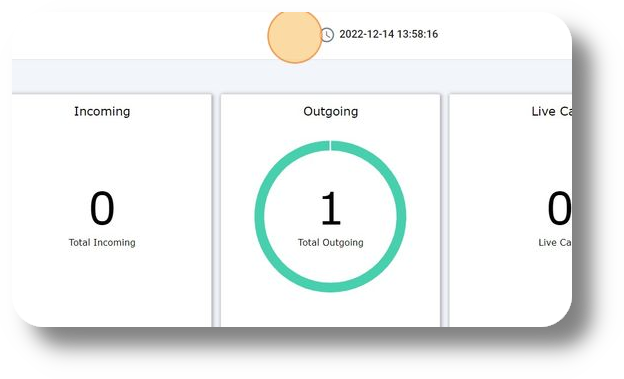
2. Bring up your dial pad by clicking 'Dialpad.' Note: This option is available only if your User/Extension is configured to make calls via the web:
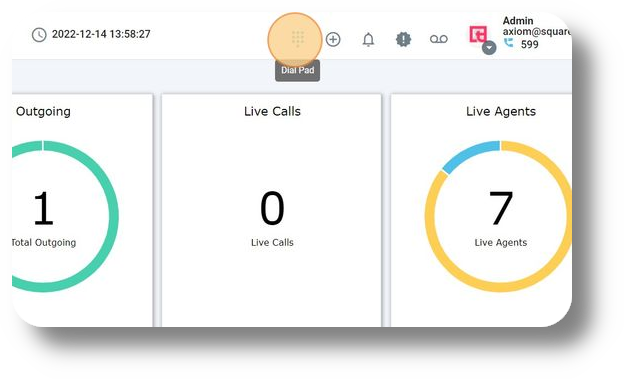
3. Hide the dial pad by clicking 'Dialpad' again. Note: This option is available only if your User/Extension is configured to make calls via the web:
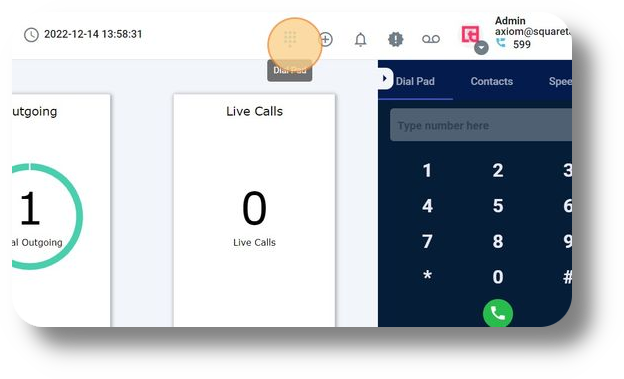
4. Install a desktop version of Axiom on your computer by clicking the 'Plus icon':

5. View alerts in your Axiom by clicking the 'Notifications icon':
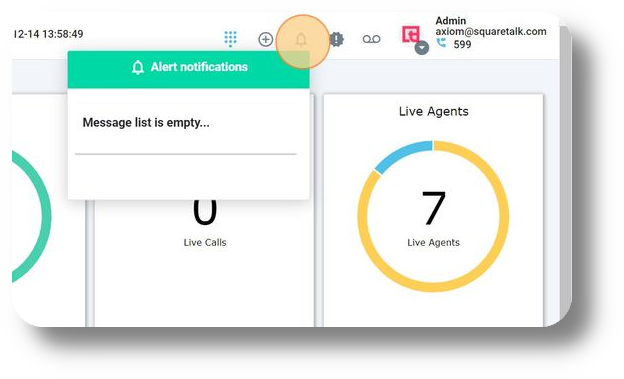
6. Check for updates for your solution by clicking on 'Updates':
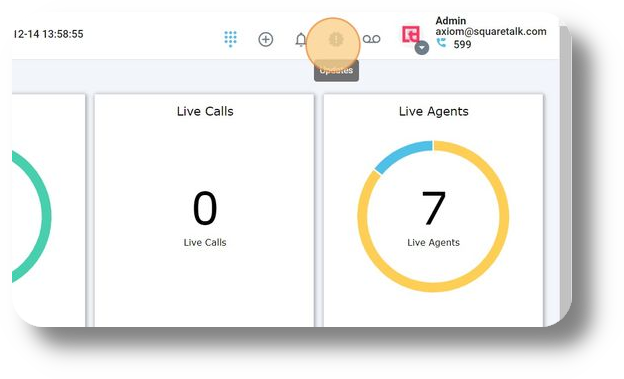
7. Access your voicemails by clicking 'Voicemail':
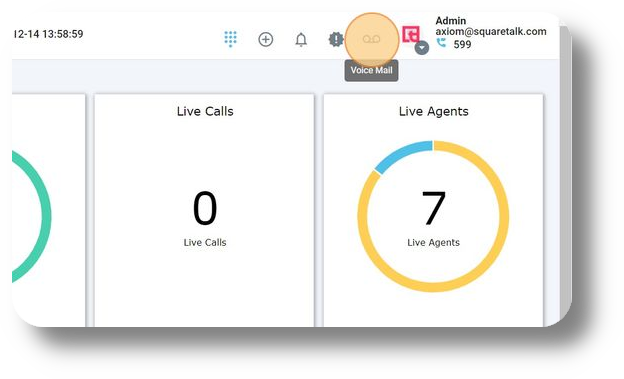
8. Monitor incoming calls in this section:
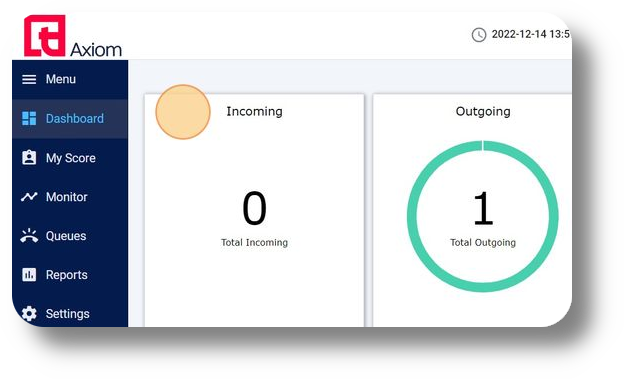
9. Keep track of answered incoming calls:

10. Monitor missed incoming calls.
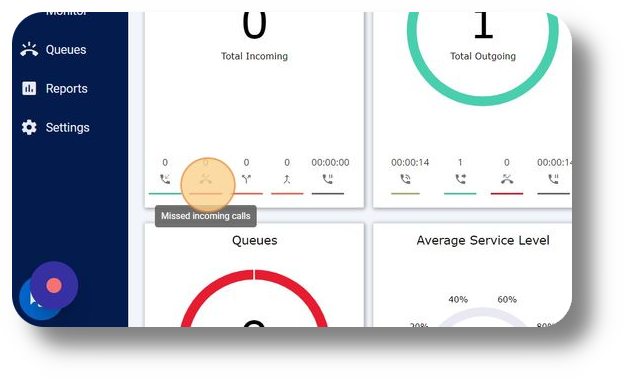
11. Track incoming calls missed while inside the system:
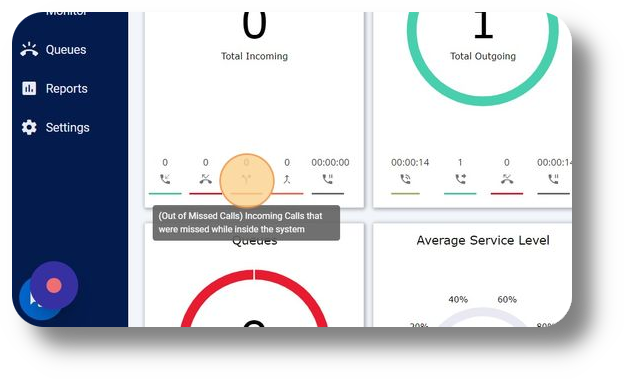
12. Track incoming calls missed after being forwarded:
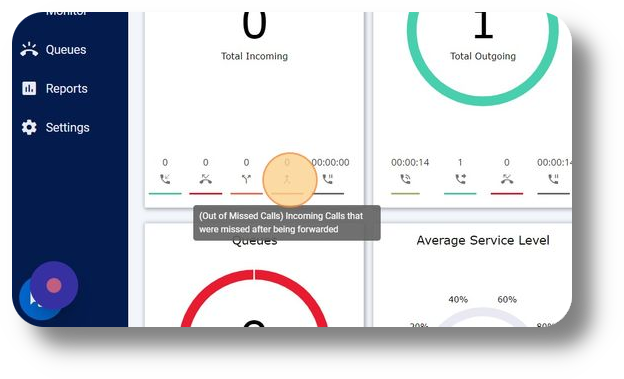
13. Monitor the average waiting time for answered incoming calls:
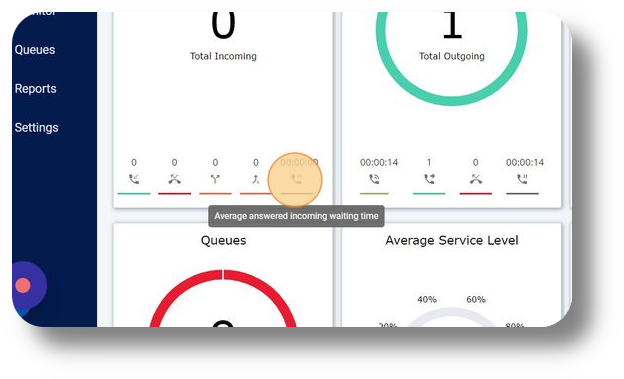
14. Here you can monitor the 'Outgoing calls':
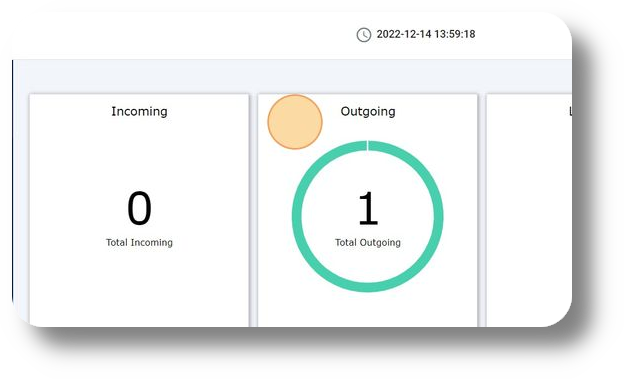
15. Monitor the total talk time through here:
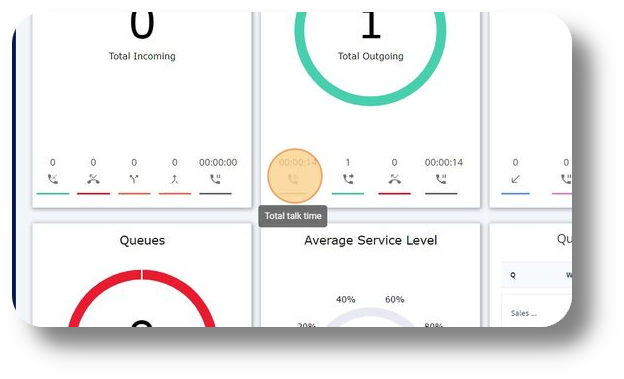
16. Track answered outbound calls:
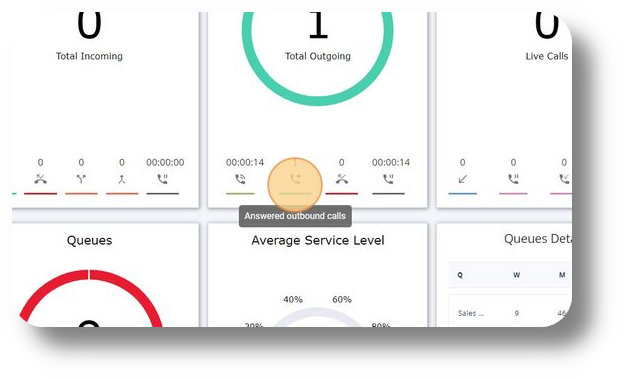
17. Monitor not answered outbound calls:

18. Track the average talk time for outbound calls:
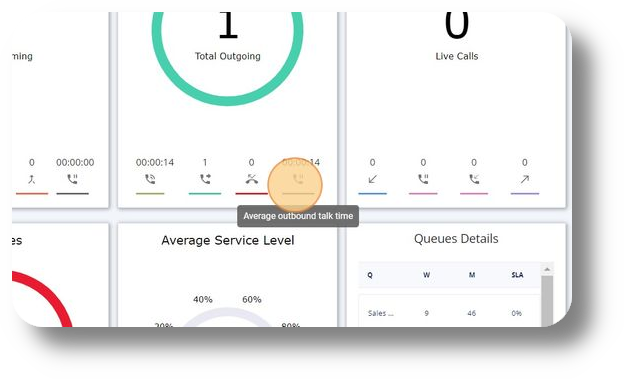
19. View live calls in progress:
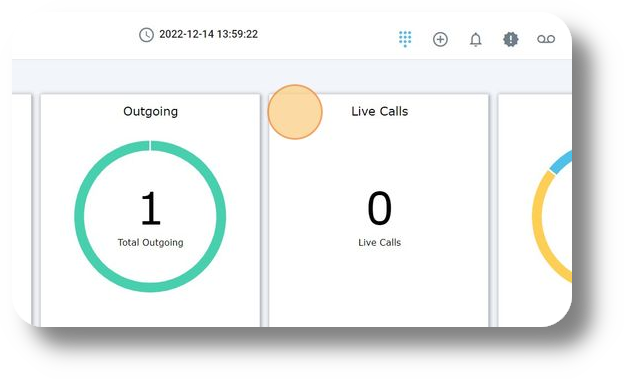
20. Monitor live answered incoming calls:
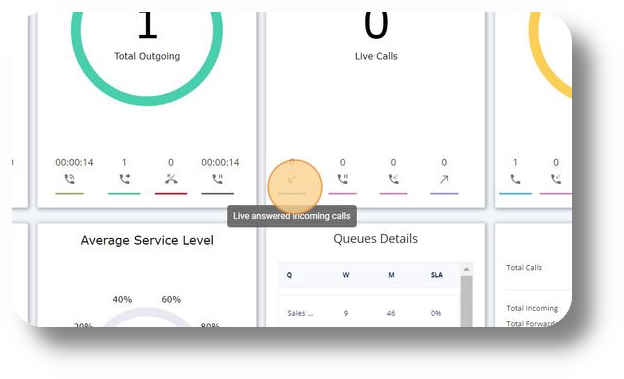
21. Track incoming calls not yet connected to any agent:
22. Track incoming calls connected to an agent and waiting to be answered:
23. Monitor live answered outgoing calls:
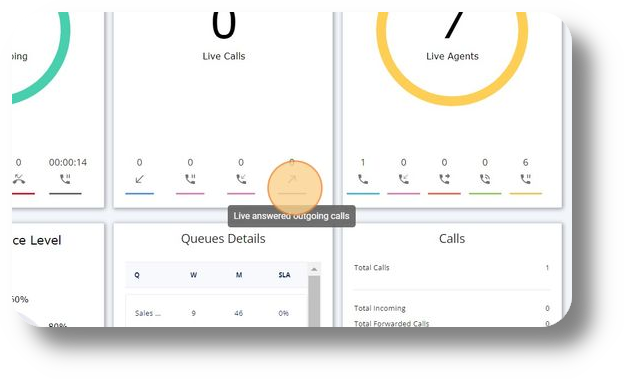
24. Keep track of live agents:
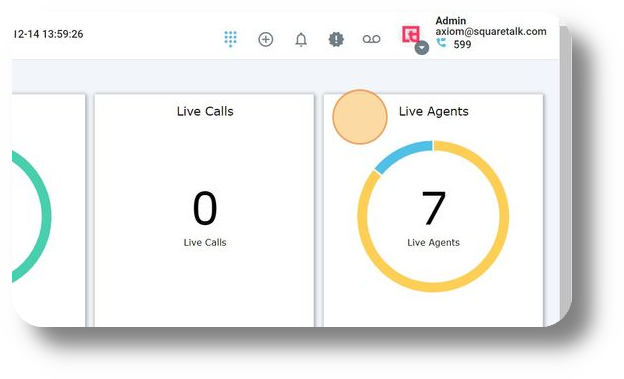
25. Monitor agents ready to take calls:
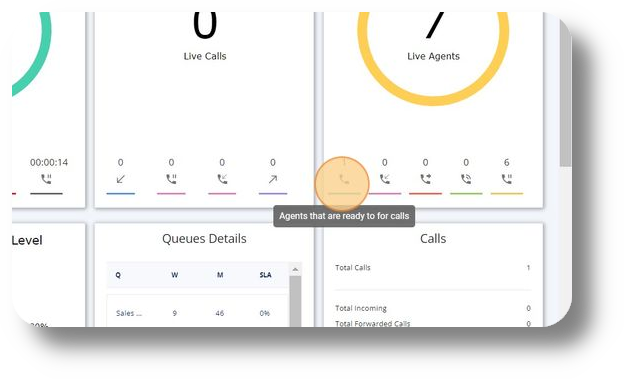
26. Track agents ringing by incoming calls:
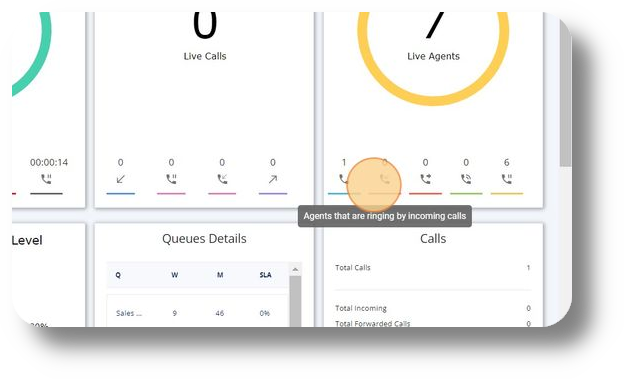
27. Monitor agents making outgoing calls:
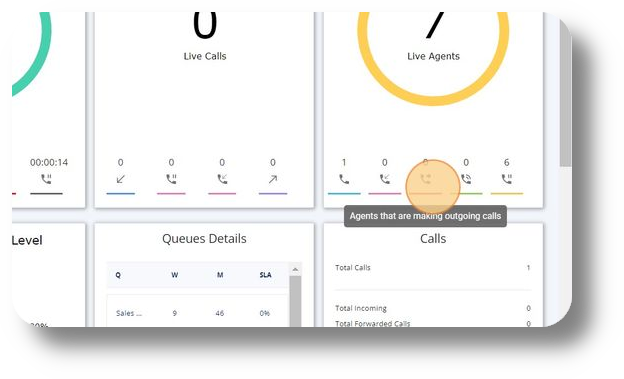
28. Track agents currently in a call:
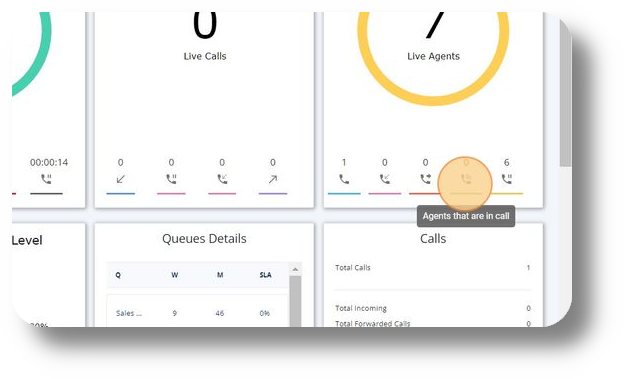
29. Monitor agents on a paused status:
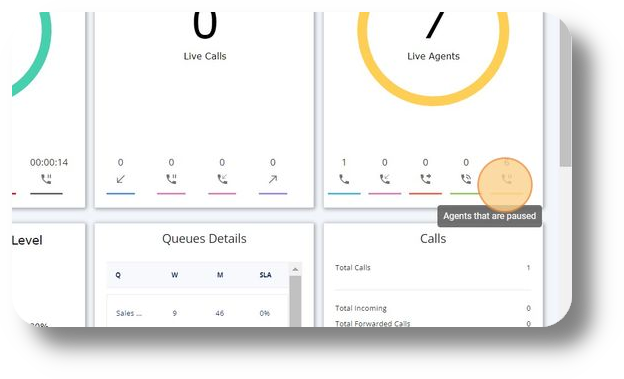
30. Track calls waiting in queues to be answered:
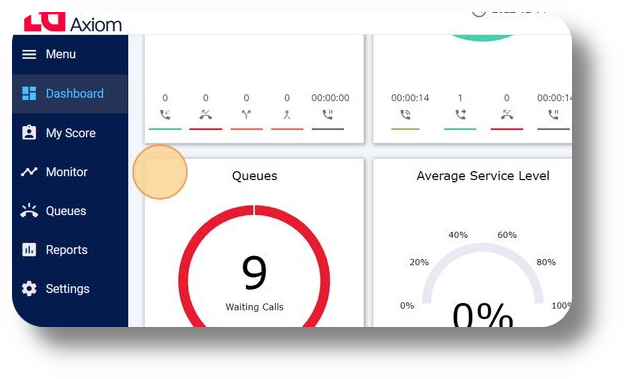
31. Monitor answered calls inside the queues:
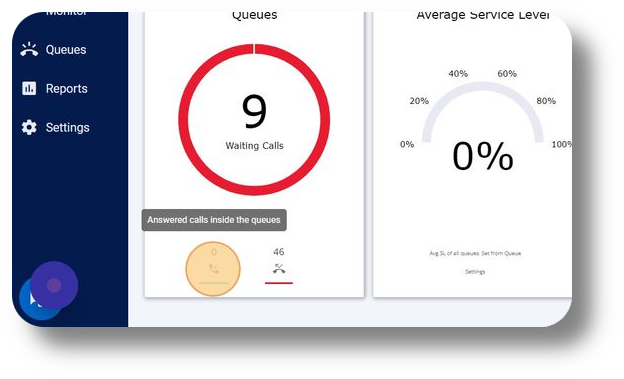
32. Track missed calls in the queues:
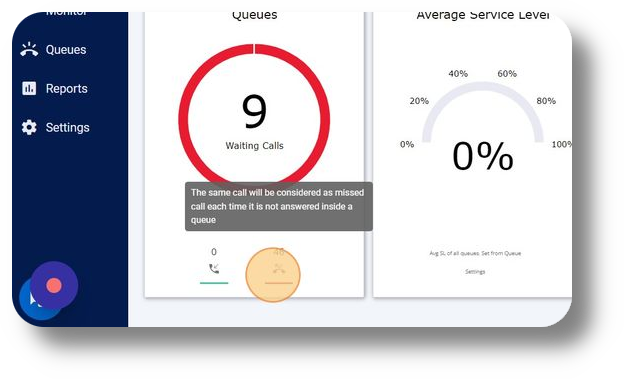
33. Monitor the average service level. Note: Parameters are configured in the settings:
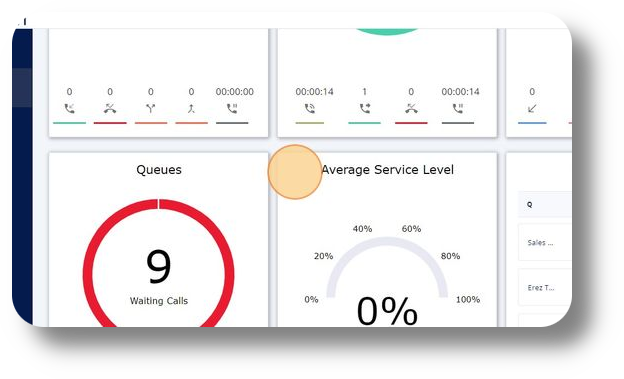
34. View queue details, including waiting calls, missed calls, and average service level for a specific queue:
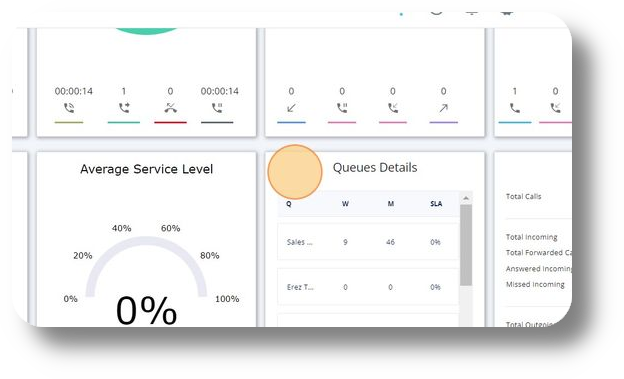
35. Access a detailed view of calls for the day, including total calls, total incoming, total forwarded calls, answered incoming calls, missed incoming calls, total outgoing calls, answered outgoing calls, missed outgoing calls, and the total talk time of your agents.
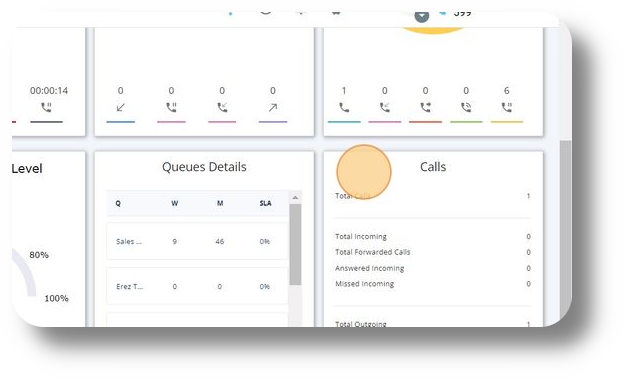
34. View queue details, including waiting calls, missed calls, and average service level for a specific queue:
35. Access a detailed view of calls for the day, including total calls, total incoming, total forwarded calls, answered incoming calls, missed incoming calls, total outgoing calls, answered outgoing calls, missed outgoing calls, and the total talk time of your agents.
Related Articles
Dashboard
This article will navigate you through the available options of the dashboard. 1. Click "Dashboard" to navigate to the dashboard on the left-hand side. NOTE: You can navigate to the dashboard menu only if you have Admin or Manager permissions: 2. ...Agents View - Dashboard
This article will give you an overview of the dashboard from an Agents point of view as well as functionality: 1. Upon logging in you will be prompted to choose your Campaign: 2. After choosing your Campaign you will be presented with your dashboard ...Billing Portal Overview
The billing portal allows you to manage your Squaretalk products, subscriptions, check your rates, invoices and payments. To access the billing portal please visit: https://portal.squaretalk.com/login Please note: Your access credentials will be ...Settings - Time Condition
The Time Condition function allows you to set specific destinations during specific times, for example: working hours and setting up a Voice Mail if callers reach you out of your working hours. 1. Navigate to the settings page by clicking "Settings" ...How to change the Disposition Time
In order to change the Disposition Time for the Disposition window please follow the steps below: 1. Navigate to Settings and then Roles & Permissions under the Organization section: 2. Click the edit button next to the respective profile you would ...