How to Add or Remove an Agent from a Queue
In order to add or remove agent(s) to the queue, please follow the steps below:
1. Click on "Settings" and the on "Queues":
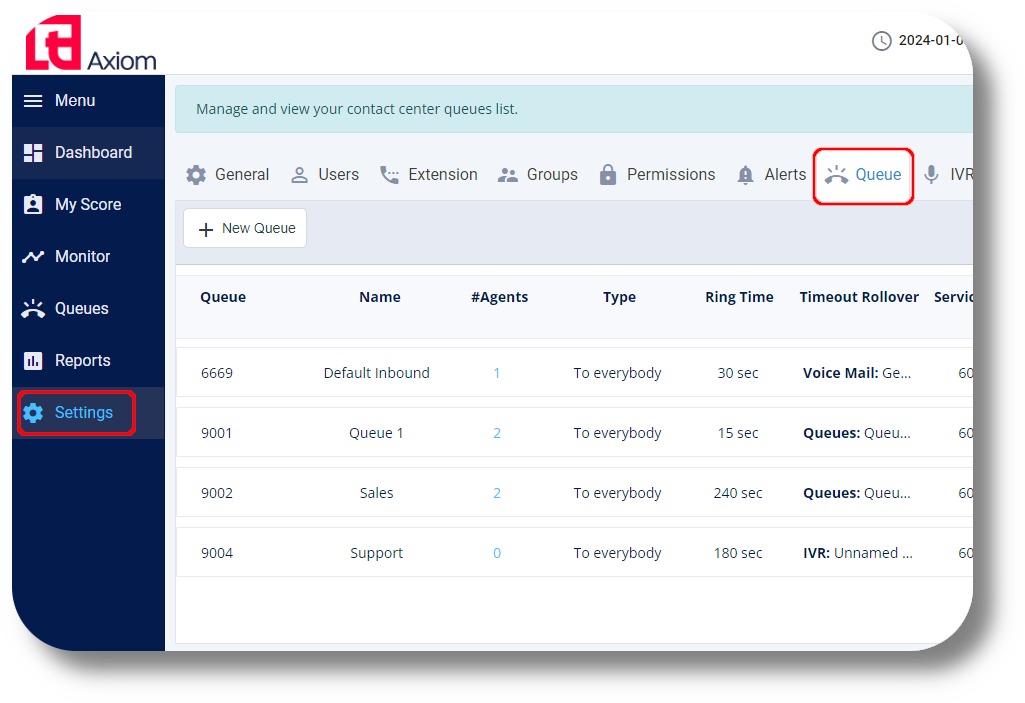
2. Click the on the right of the Queue you want to add or remove the agents to from:
on the right of the Queue you want to add or remove the agents to from:

3. In the new window that pops up head over to the Agents tab and simply drag the agent from the left column (All extensions) to the right one (Chosen extensions) or drag them from the right tab (Chosen extensions) to the left one (All extensions) to remove them, after which click Save:
2. Click the
3. In the new window that pops up head over to the Agents tab and simply drag the agent from the left column (All extensions) to the right one (Chosen extensions) or drag them from the right tab (Chosen extensions) to the left one (All extensions) to remove them, after which click Save:
Related Articles
Reset Agent Password
To reset an agents password please follow the steps below: 1. Click on "Users" from the menu on the left: 2. Click on the user you wish to reset the password for: 3. Click on "Edit" so you can make changes to the agents details: 4. Click on the ...Settings - Queues
To create a queue please follow the steps below: NOTE: You will be able to see the settings tab only if you have admin rights. 1. Click "Settings" to navigate to the settings page on the left hand side of the screen: (You will be able to see the ...Dashboard
This article will navigate you through the available options of the dashboard. 1. Click "Dashboard" to navigate to the dashboard on the left-hand side. NOTE: You can navigate to the dashboard menu only if you have Admin or Manager permissions: 2. ...How to Change/Edit User’s Details
In order to edit user details, follow the steps below: 1. Go to "Settings" and click on the "Users" tab: 2. Find the user you would like to edit and click the on the right of it under the Action section: 3. From here you can edit the users Name, ...How to add a new extension
Setting up a Voicemail to an Extension and Queue: Voicemail setup (Ext & Queues) 1. To create a new extension navigate to the Settings section: 2. Next navigate to the Extension section and click on New extension: 3. From the new window that will ...