How to Change/Edit User’s Details
In order to edit user details, follow the steps below:
1. Go to "Settings" and click on the "Users" tab:
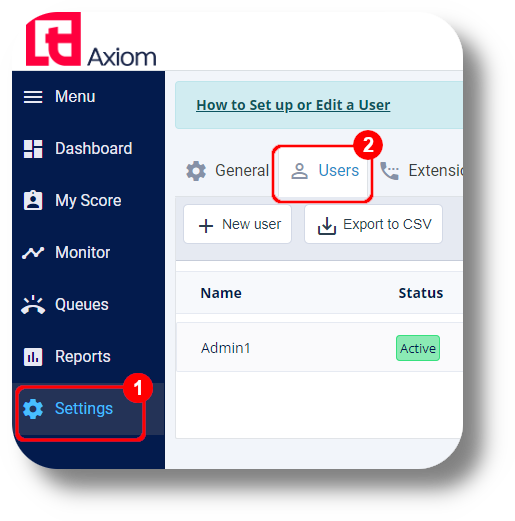
2. Find the user you would like to edit and click the on the right of it under the Action section:
on the right of it under the Action section:

3. From here you can edit the users Name, Email, Extension, Roles and more as well as the Recording settings for each user.
2. Find the user you would like to edit and click the
3. From here you can edit the users Name, Email, Extension, Roles and more as well as the Recording settings for each user.
After you have made all the desired changes click on the "Save" button:
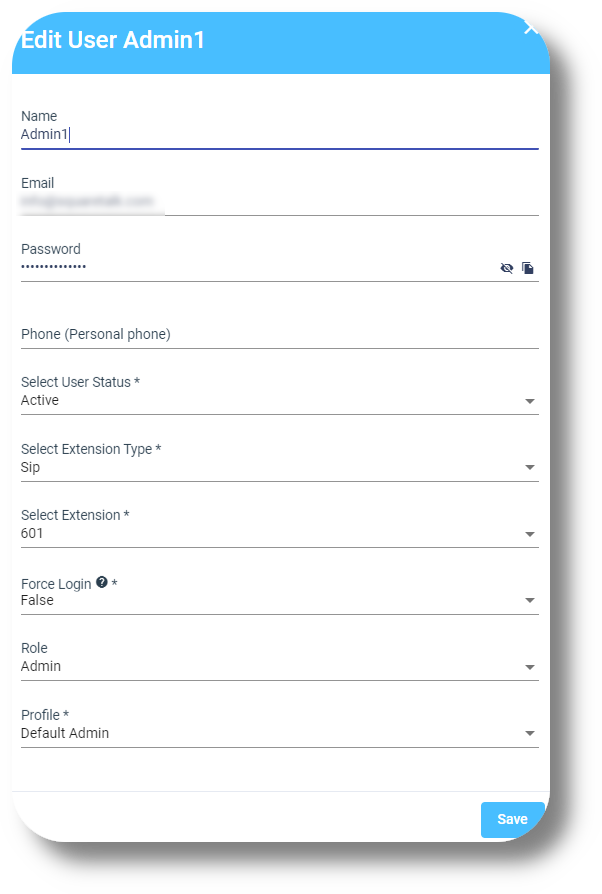
4. To view the users password click on the  next to it:
next to it:
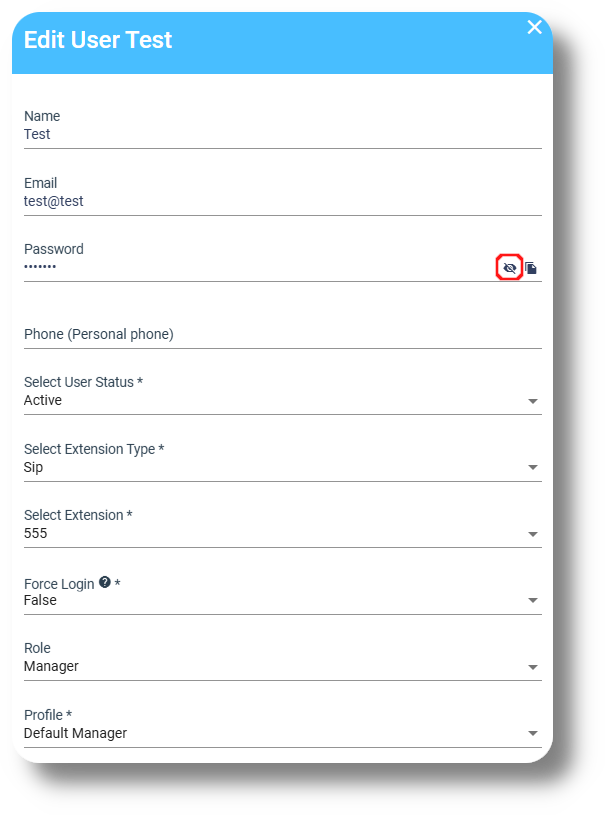
5. To reset the users password, simply type in the new password in the password field to change it and click on "Save":
Related Articles
How to change and view an extension’s password
In order to change your extension’s password follow the steps below: 1. Navigate to "Settings" and then click on "Extensions": 2. Choose the extension you would like to change the password for and click on the on the right of it: 3. On the right side ...How to create and manage Users
This article will provide you an overview of the Users section and it's functionality as well as how to create users: 1. To create users navigate to the "Users" tab located on the left-hand side of your screen where the menu options are displayed: 2. ...User API Token
To obtain the API token for your users please follow the steps below: 1. Navigate to the Users section from the menu on the left: 2. Next, click on the name of the user you require the token for: 3. From the new window that appears with all of the ...How to add a new extension
Setting up a Voicemail to an Extension and Queue: Voicemail setup (Ext & Queues) 1. To create a new extension navigate to the Settings section: 2. Next navigate to the Extension section and click on New extension: 3. From the new window that will ...Switch Extension Type
This article will provide the steps on how to switch an Extension type from SIP to WEB or vise versa: 1. Navigate to Settings and then Extensions: 2. Click on the edit button next to the respective Extension you would like to change: 3. In the new ...