How to change and view an extension’s password
In order to change your extension’s password follow the steps below:
1. Navigate to "Settings" and then click on "Extensions":
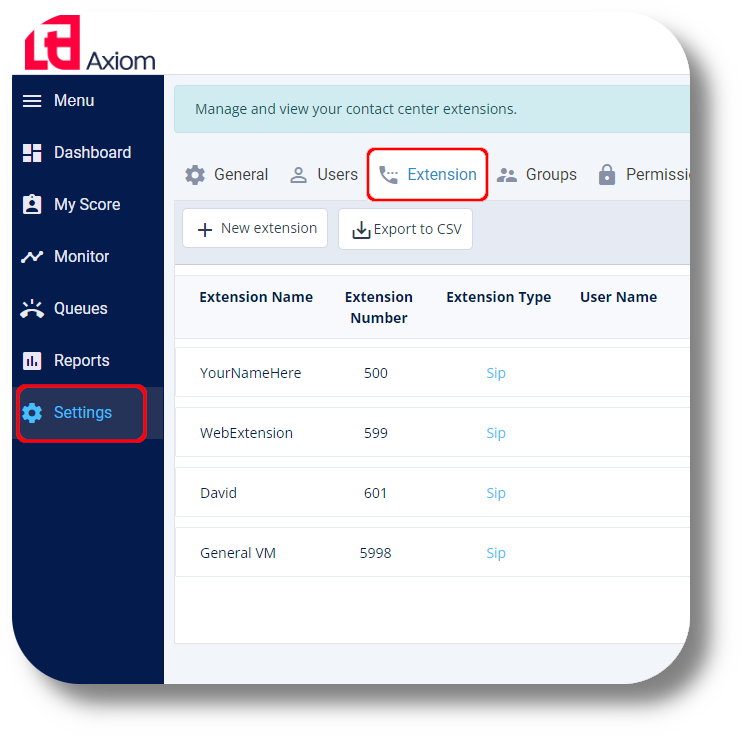
2. Choose the extension you would like to change the password for and click on the on the right of it:
on the right of it:
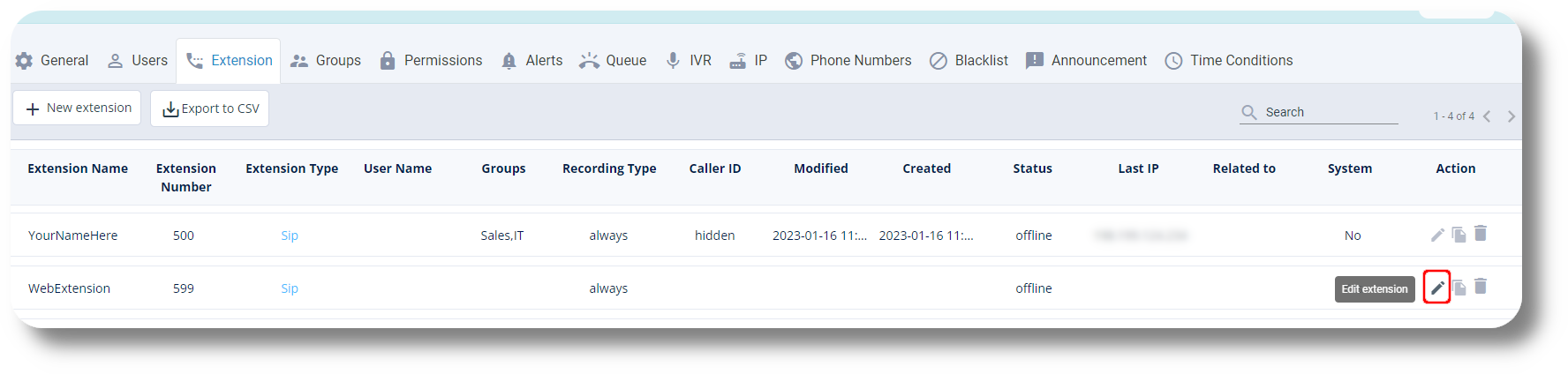
3. On the right side of the "Secret" field, click on the button and you are done, your password is changed:
button and you are done, your password is changed:
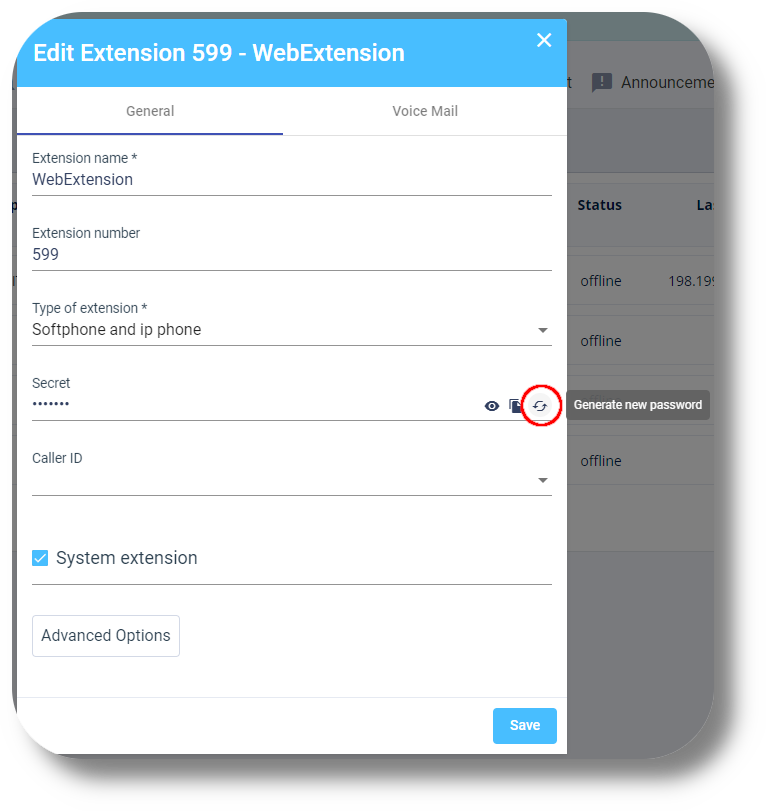
4. In order to view your new password, click on the icon:
icon:
2. Choose the extension you would like to change the password for and click on the
3. On the right side of the "Secret" field, click on the
4. In order to view your new password, click on the
Related Articles
How to Change/Edit User’s Details
In order to edit user details, follow the steps below: 1. Go to "Settings" and click on the "Users" tab: 2. Find the user you would like to edit and click the on the right of it under the Action section: 3. From here you can edit the users Name, ...Agents View - Dashboard
This article will give you an overview of the dashboard from an Agents point of view as well as functionality: 1. Upon logging in you will be prompted to choose your Campaign: 2. After choosing your Campaign you will be presented with your dashboard ...How to Reset and Change Your Password
To reset your billing portal password please follow the steps below: 1. Navigate to the login page: https://portal.squaretalk.com/login and click on the "Forgot password?": 2. Enter your email address that you use to login to the Billing Portal with ...Reset Agent Password
To reset an agents password please follow the steps below: 1. Click on "Users" from the menu on the left: 2. Click on the user you wish to reset the password for: 3. Click on "Edit" so you can make changes to the agents details: 4. Click on the ...Switch Extension Type
This article will provide the steps on how to switch an Extension type from SIP to WEB or vise versa: 1. Navigate to Settings and then Extensions: 2. Click on the edit button next to the respective Extension you would like to change: 3. In the new ...