Reports - Effective calls
This article will provide you more information about the Effective calls setting in the Reports section

Note: If you do not have access to this setting you either are not an Admin or have the necessary rights enabled under your current user.
1. First navigate to Reports on the left side of the menu and then on the "Effective Call Settings" icon on the right as shown below.
2. From the configuration wind Choose the minimum duration (This option filters out calls with this set value) (in seconds) and the maximum duration (This option filters out calls with this set value) (in seconds). This option filters out calls with this set value. Afterwards click "Set" to apply the setting.
3. To apply the effective calls filter when reviewing reports, ensure to click on the Effective calls button so it turns blue when reviewing reports:
(Initially when reviewing reports it is not on by default)
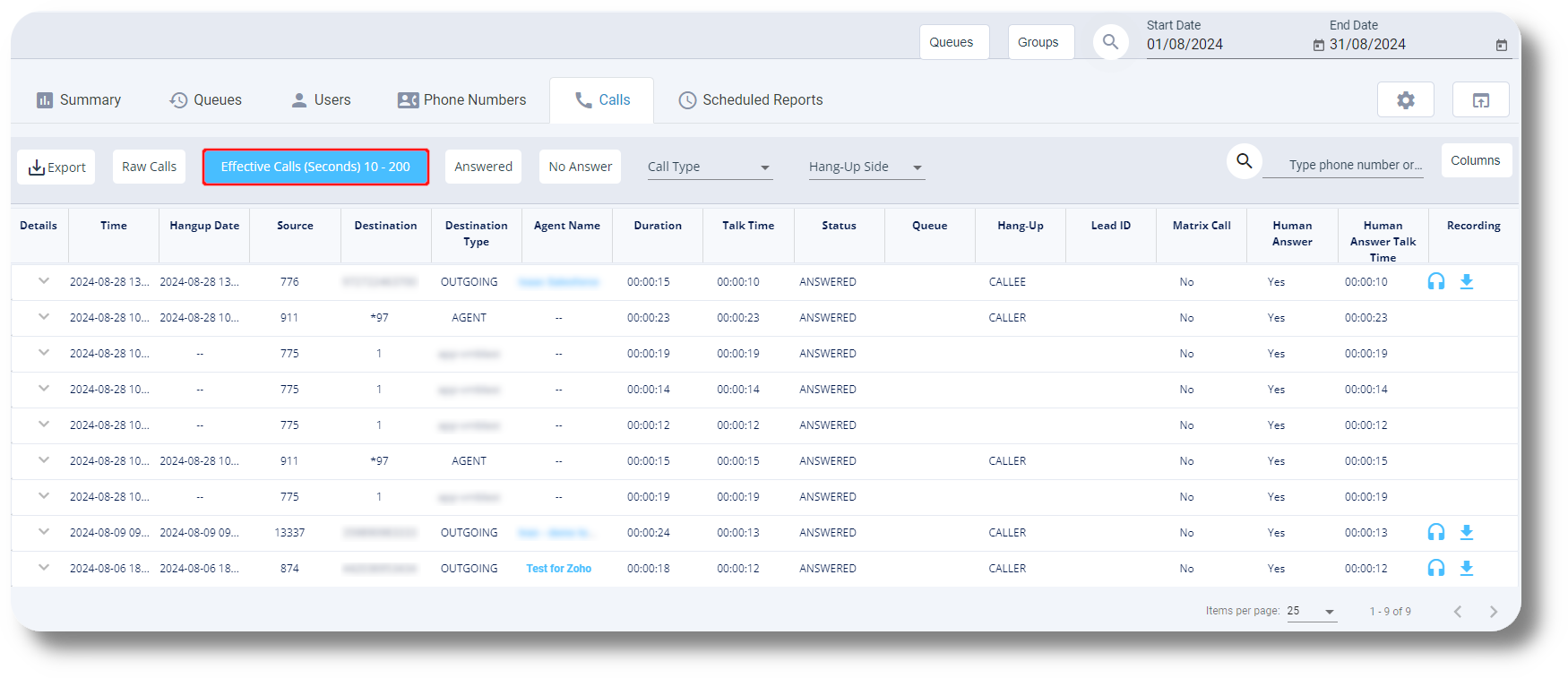
(Initially when reviewing reports it is not on by default)
Related Articles
Effective Calls
To configure the effective calls please follow the steps below: 1. Access the effective calls settings by going to Settings and then "Reports": 2. Set the parameters for effective calls, which can be monitored in the calls history reports page: The ...Reports - Calls Tab
This article will provide you more information about the Calls section in the Reports. The Calls report allows you to review all calls made via the Axiom as well as listen to the call recordings. 1. Navigate to the Reports section from the left and ...Settings - Customization
This article will provide you an overview of the Customization settings of Matrix: Custom Fields 1. To create and manage Custom Fields, navigate to the Matrix settings by selecting "Settings" on the left-hand side of the menu: 2. Access the custom ...Statistics and Reports - Calls
This article will provide you an overview of the Calls report and it's functionality: First navigate to the "Statistics and Reports" section from the left and click on "Calls" from the drop down menu: From here you will be able to review statistical ...Statistics and Reports - Call history
This article will provide you an overview of the Call History report and it's functionality: To navigate to the Call History, first click on Statistics and Reports and then click on Call History from the drop down menu: From the Call History you can ...