Reports - Queues
This article will provide you more information about the Queues section in the Reports.
To do this first navigate to Reports on the left side of the menu.
1. Access queue reporting by clicking on "Queues":
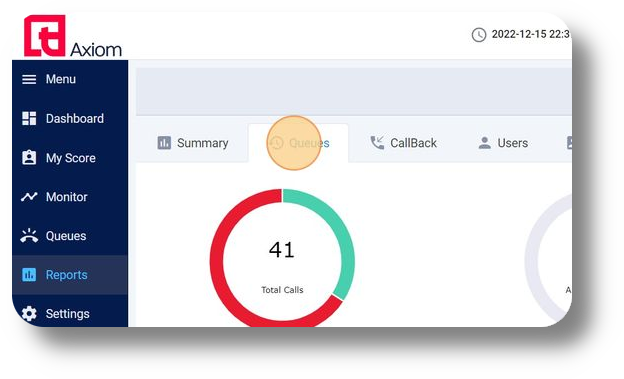
2. View missed calls by clicking at this part:
3. Explore answered calls by clicking here:
4. The following graph provides insights into the answered calls:
5. The subsequent graph offers insights into the missed calls:
Related Articles
Reports - Phone Numbers
This article will provide you a general overview of the functionalities for the Phone Numbers Report. The Phone numbers report allows you to review all calls made on a phone number level, for a specific date/day. 1. Navigate to the Reports section ...Reports - Calls Tab
This article will provide you more information about the Calls section in the Reports. The Calls report allows you to review all calls made via the Axiom as well as listen to the call recordings. 1. Navigate to the Reports section from the left and ...Reports - Scheduled reports
This article will provide you more information and general functionality for the Scheduled Reports in the Reports section 1. Navigate to the "Reports" section from the left and then the Scheduled Reports tab: 2. Click on "New Scheduled Report" to ...Reports - Callback
This article will provide you more information about the CallBack section in the Reports. To do this first navigate to Reports on the left side of the menu. 1. Navigate to the CallBack tab: 2. Refresh your page by clicking on "Update Data": 3. ...Queues
This article will provide you more information about the Queues section and functionality: 1. Navigate to the Queues page by clicking on 'Queues': 2. Here you can monitor the 'Total calls' across all your queues: 3. Here you can monitor how many of ...