Reports - Scheduled reports
This article will provide you more information and general functionality for the Scheduled Reports in the Reports section
1. Navigate to the "Reports" section from the left and then the Scheduled Reports tab:
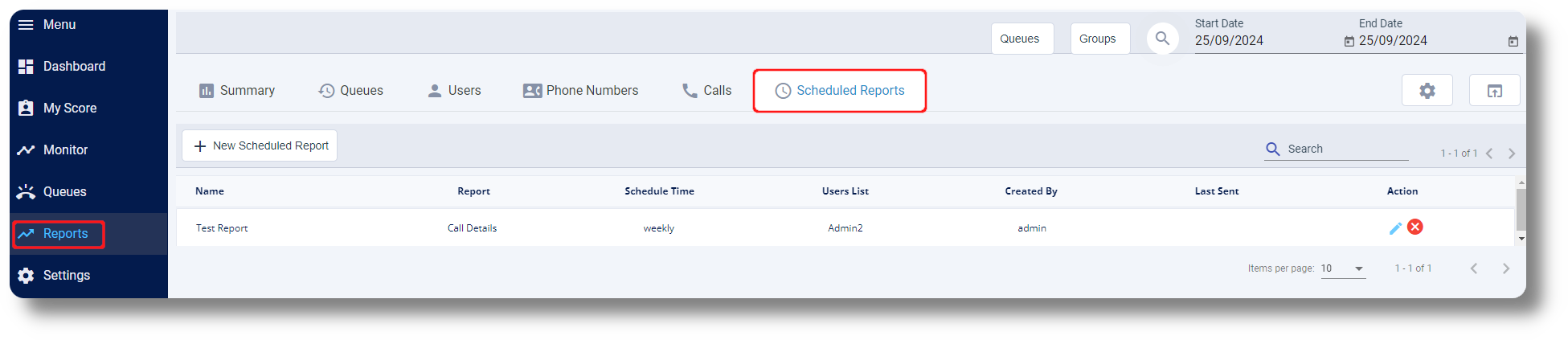
2. Click on "New Scheduled Report" to initiate the creation of a new scheduled report:

3. From the new window you will see you can specify all of the details for the report and edit it as you require, afterwards click "Save" to apply the report:
2. Click on "New Scheduled Report" to initiate the creation of a new scheduled report:
3. From the new window you will see you can specify all of the details for the report and edit it as you require, afterwards click "Save" to apply the report:

Report Name: This is the name of the report
Send to: From here you can select to whom the report should be sent to
Base Reports: You can select from: Call Details, Queue Activity, Queue Detail, Queue Detail Subrows, Phone Number, Phone Number Detail, Total User Report
Schedule: This can be Daily, Weekly and Monthly
Attach Report to Mail: This will also send the report via mail
Related Articles
Statistics and Reports - Scheduled reports
This article will provide you an overview of the Scheduled report and it's functionality: First navigate to "Statistics and Reports" from the left and click on "Scheduled" from the drop down menu: From here you can you can create scheduled reports: ...Reports - Callback
This article will provide you more information about the CallBack section in the Reports. To do this first navigate to Reports on the left side of the menu. 1. Navigate to the CallBack tab: 2. Refresh your page by clicking on "Update Data": 3. ...Reports - Queues
This article will provide you more information about the Queues section in the Reports. To do this first navigate to Reports on the left side of the menu. 1. Access queue reporting by clicking on "Queues": 2. View missed calls by clicking at this ...Reports - Summary
This article will provide you more information about the Summary section in the Reports. To do this first navigate to Reports on the left side of the menu. 1. Navigate to "Reports" to and select "Summary": 2. Click this icon to choose the dates of ...Reports - Users
This article will provide you more information about the Users section in the Reports. To do this first navigate to Reports on the left side of the menu. 1. Navigate to the Users tab by clicking on "Users": 2. Access the "Export to CSV" option to ...