Blacklist number/lead
1. To blacklist a number/lead navigate to the Leads section:
2. From the Leads section click on the hamburger menu on the top right and select "Blacklist lead" option:
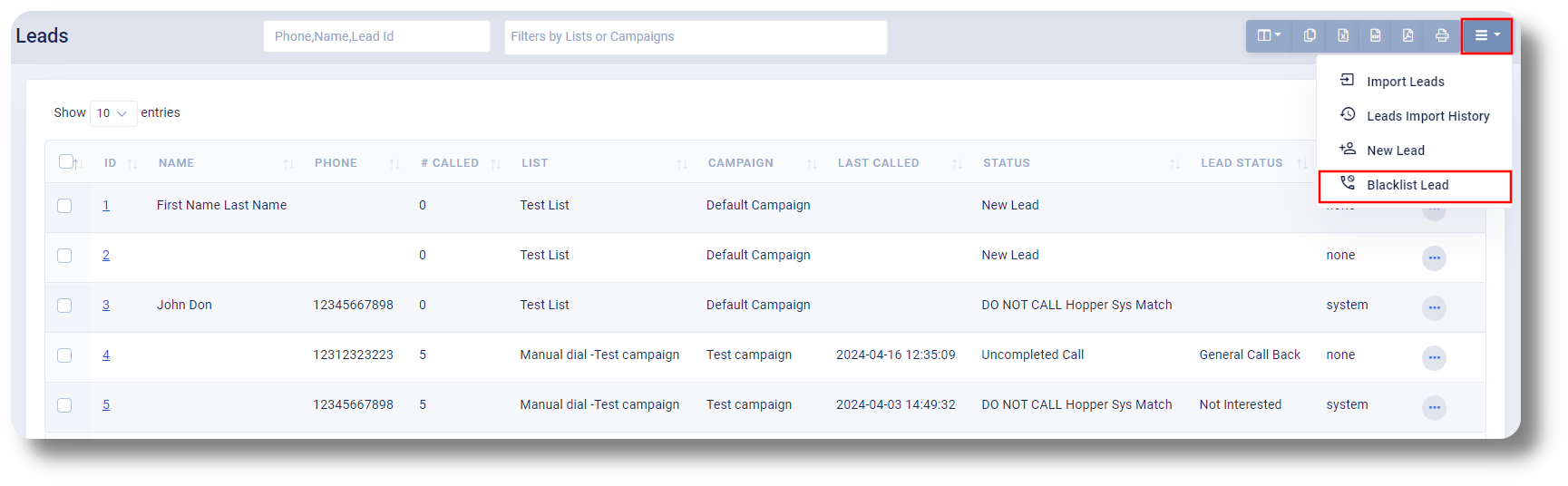
3. In the new window enter the phone you would like to blacklist and select the Blacklist type and click save, after this the number will be blacklisted:

System: Will blacklist the number entirely throughout the Matrix, regardless of the campaign
Campaign: Will blacklist the number only for the campaign you selec
To remove the number from the blacklist, click on the action button next to the respective lead and select "Remove from blacklist":
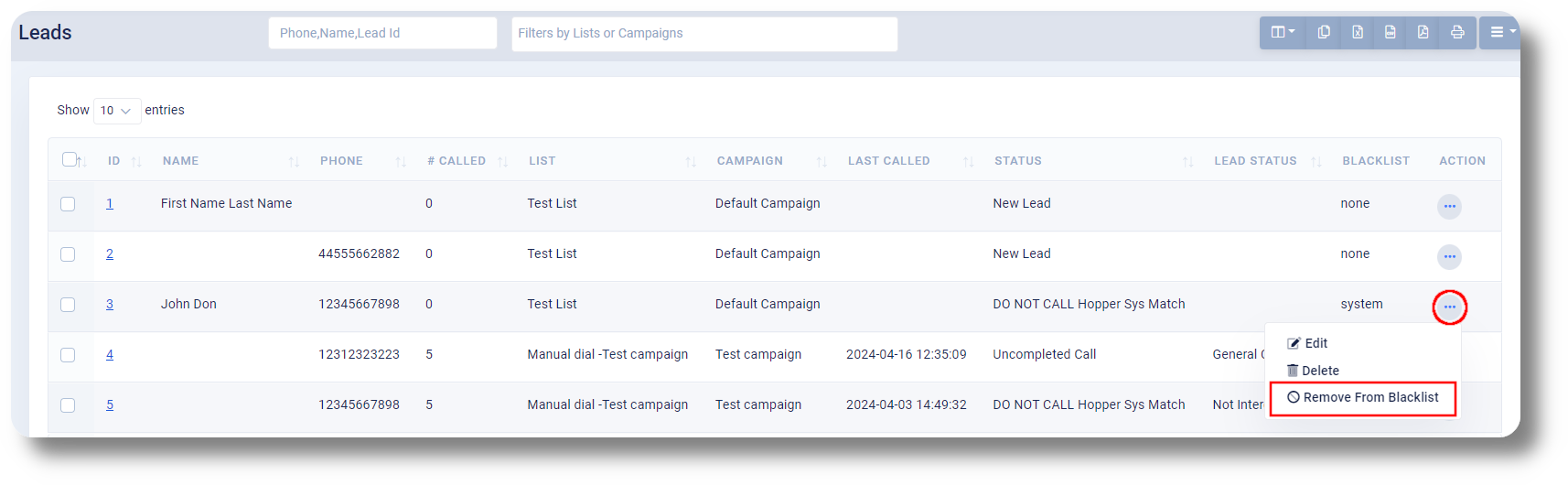
Related Articles
How to Blacklist a Number
In order to Blacklist a number please follow the steps below: You will be able to see the settings tab only if you have admin rights. 1. In order to Blacklist a number navigate to the "Settings" section and then click on "Security" and finally ...Settings - Blacklist
In order to Blacklist a number please follow the steps below: NOTE: You will only be able to see the settings tab if you have admin rights. 1. In order to Blacklist a number click "Settings" to navigate to the settings page on the left hand side of ...Leads
This article will provide you an overview of the Leads section and it's functionality: 1. Navigate to the leads tab by clicking "Leads" on the left-hand side: 2. Use the "Search" field to locate specific information such as phone numbers, names, or ...Settings - Customization
This article will provide you an overview of the Customization settings of Matrix: Custom Fields 1. To create and manage Custom Fields, navigate to the Matrix settings by selecting "Settings" on the left-hand side of the menu: 2. Access the custom ...Settings - Communication - Ext creation & Phone number management
This article will provide you an overview of the Communication section and functionality within the Settings of Matrix Extension Creation and management: 1. Navigate to your Matrix settings by clicking "Settings" on the left-hand side: 2. Under the ...