Configuring Phone Numbers
To configure your new numbers please follow the steps below:
Phone Numbers
1. Click Settings to navigate to the settings page on the left hand side of the screen and navigate to the Phone Numbers section:

You will be able to see the settings tab only if you have admin rights.
2. From here you will be able to see your currently assigned numbers, as well as numbers which are not configured can be viewed by clicking on the No Configured Numbers button:
3. Each number can have both a Incoming and Outgoing Route configured by clicking on the edit option next to it:
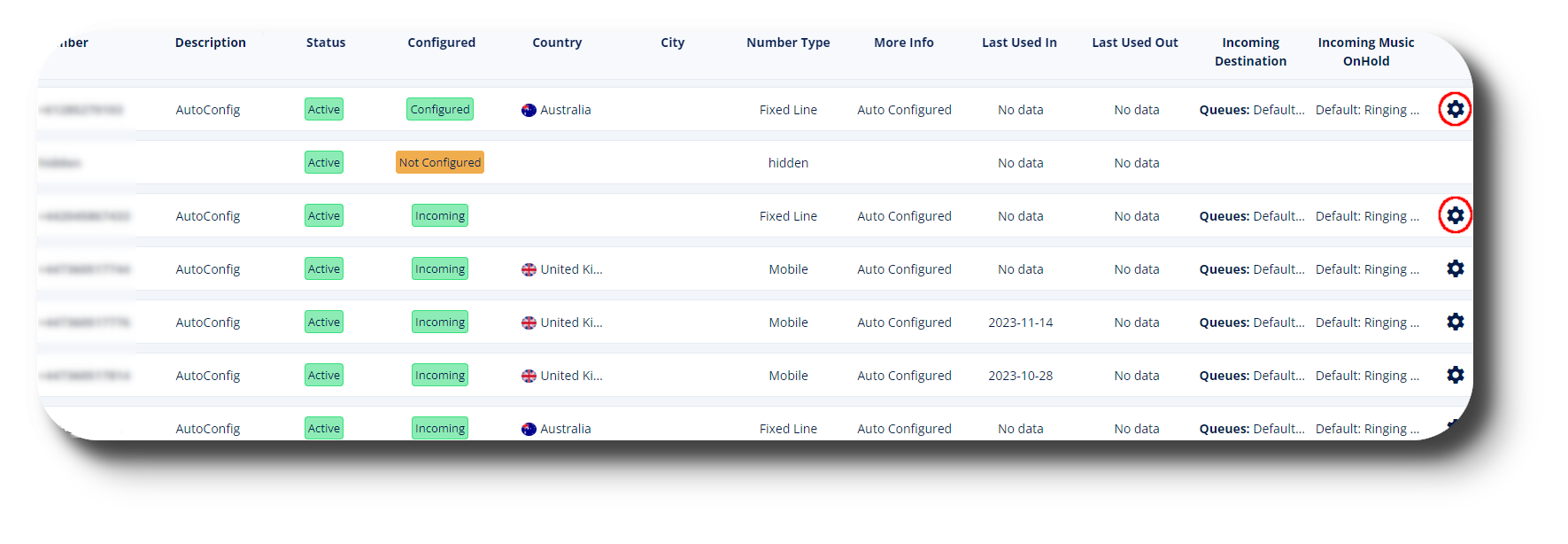
Incoming/Outgoing Route
4. In the Incoming Route you can set the Music on Hold, a Caller ID Name Prefix as well as the Destination;
For example you can set the Incoming route of this particular number to be received by a specific Queue and more when being called:
5. The Outgoing Route lets you set up Rules such as calling to a specific Destination with a Prefix (dialed before the number) by a specific set of extensions:
Example: When an an agent dials with the Prefix of 005 to UK, they will dial out with this specific number/DID.
Random Routes
6. You can also configure Random Routes, which give you the ability of using a set of numbers to be used in a random sequence when used for outbound calls:
This is beneficial to reduce the over-use of one singular number when making many outbound calls for example
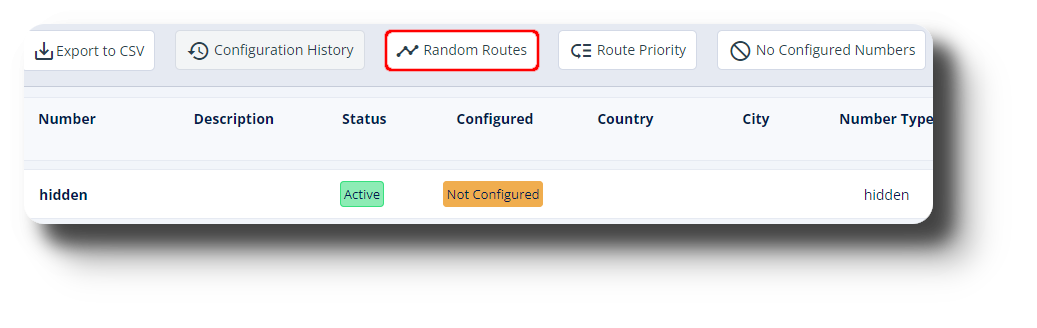
To configure a Random Route simply click on New Route:
In the configuration window you will have to define a Description, set the Calling country you would like to have in this route (it can be multiple countries) as well as select the Phone numbers which you would like to use.
Lastly to add a rule which is to select the Extensions to be used for this Random Route and finally click Save to apply the route:
Lastly to add a rule which is to select the Extensions to be used for this Random Route and finally click Save to apply the route:
7. If you have multiple routes and numbers configured you can also set their priorities for use from the Route Priority:
Simply drag the route you wish to move up the list with the mouse:

Keep in mind that the higher the route is in the list the higher priority it has.
The lower the route is the lower it's priority is and chance of being used.
Configuration History
The Configuration History is where you can see a history of all phone number changes:
Related Articles
Configuring Random Routes
This article will guide you how to configure your Random Route. Configuring Random Routes gives you the ability of using a set of numbers in a random sequence when making outbound calls. This is beneficial to reduce the over-use of one singular ...Configuring Random Routes
This article will guide you how to configure your Random Route. Configuring Random Routes gives you the ability of using a set of numbers in a random sequence when making outbound calls. This is beneficial to reduce the over-use of one singular ...Configuring Phone Numbers
To configure your new numbers/DID's please follow the steps below: Phone Numbers Navigate to Settings, Voice then click on Phone Numbers: From here you will be able to see your currently assigned numbers, as well as numbers which are not configured ...Configuring Inbound Rules for Incoming Calls
By default the Matrix numbers you add to your account do not have any Inbound Rules (used for Incoming Calls) configured since these are per your preference, therefore you need to configure them if you require inbound calls. This can be done by ...Reports - Phone Numbers
This article will provide you more information and general functionality for the Phone Numbers section in the Reports. 1. Navigate to the "Reports" section from the left and then the "Phone Numbers" tab: 2. From here you can monitor the Total, ...