How to replace Phone Numbers/DID
In order to replace Phone Numbers/DID's, please follow the steps below:

Note that the settings tab is visible only to users with administrative privileges
1. Click on Settings and then Phone Numbers:
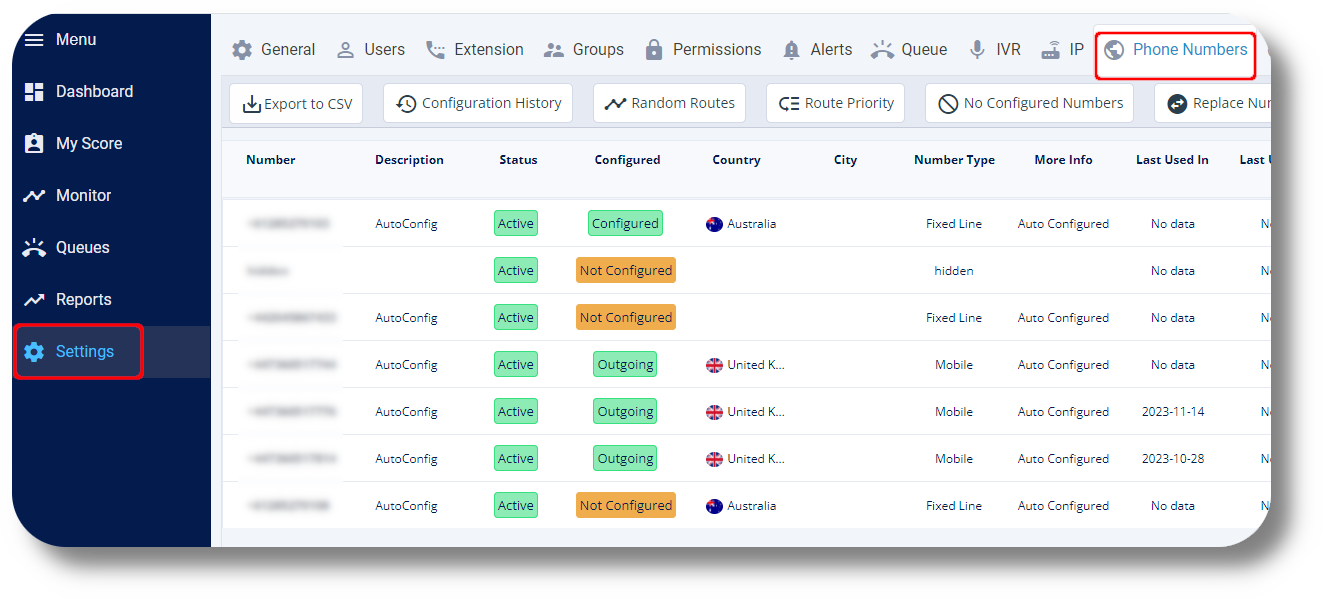
2. Click on Replace Numbers:
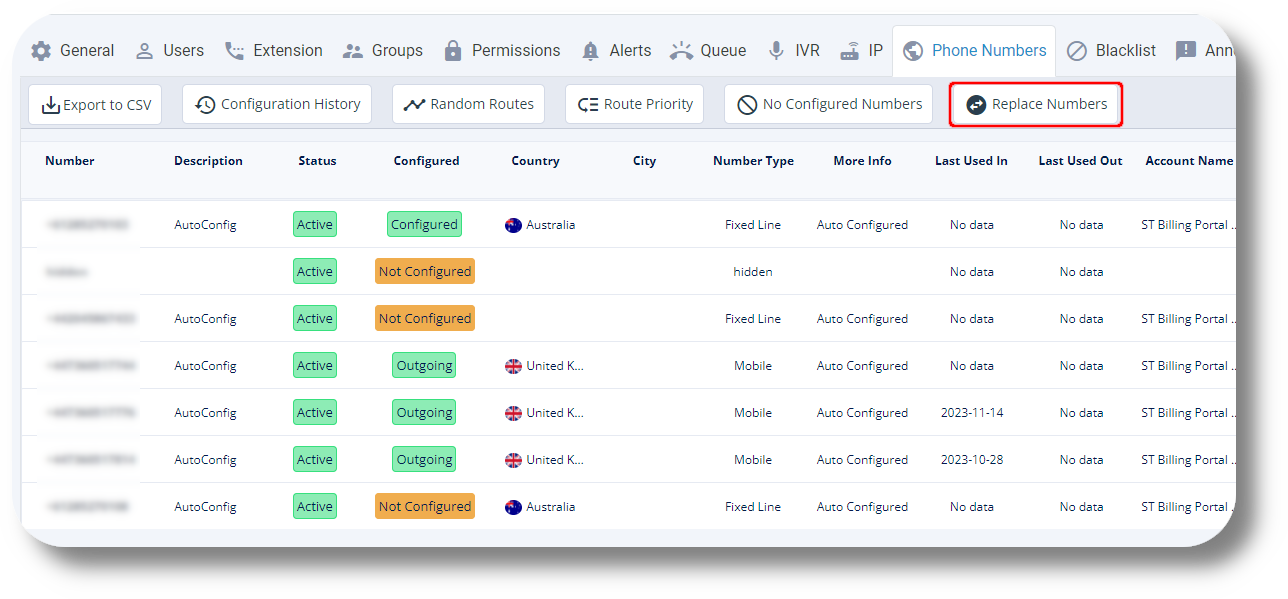
3. The numbers you currently have will be on the left under "Configured Numbers" and the new numbers you have just ordered will be on the right under "Not Configured Numbers":
4. To replace numbers, select the ones you wish to replace from your current numbers from the left column under "Configured Numbers" by clicking on them and then click on the the new one from the right column under "Not Configured Numbers" which will pair them like this (you can replace more than one number at a time) and you click on "Submit" once done:
Related Articles
Reports - Phone Numbers
This article will provide you more information and general functionality for the Phone Numbers section in the Reports. 1. Navigate to the "Reports" section from the left and then the "Phone Numbers" tab: 2. From here you can monitor the Total, ...Configuring Phone Numbers
To configure your new numbers please follow the steps below: Phone Numbers 1. Click Settings to navigate to the settings page on the left hand side of the screen and navigate to the Phone Numbers section: You will be able to see the settings tab only ...Reports - Phone Numbers
This article will provide you a general overview of the functionalities for the Phone Numbers Report. The Phone numbers report allows you to review all calls made on a phone number level, for a specific date/day. 1. Navigate to the Reports section ...How to Replace DID's
To replace DID's (you can replace multiple DID's in a single request) please follow the following steps: First navigate to the Billing Portal: https://portal.squaretalk.com/login and log in with your credentials. Then navigate to the Dashboard and ...Statistics and Reports - Phone numbers
This article will provide you an overview of the Phone numbers report and it's functionality: First navigate to "Statistics and Reports" from the left and click on "Phone numbers" from the drop down menu: From here you will be able to see statistics ...