Managing Extensions/User Subscriptions
In order to manager your extensions/user subscriptions navigate to the Dashboard of the billing portal and click on the respective product you would like to do this for (Axiom or Matrix):
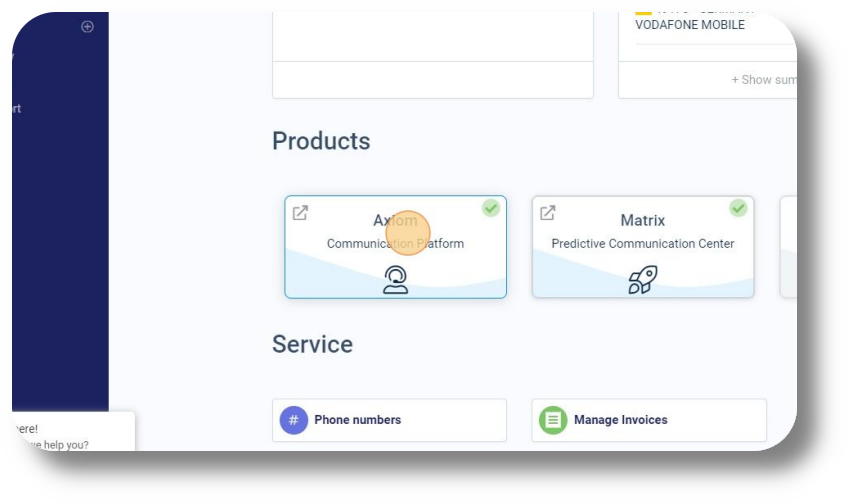 Once you've selected the Product click on the "Manage Extensions" button:
Once you've selected the Product click on the "Manage Extensions" button:
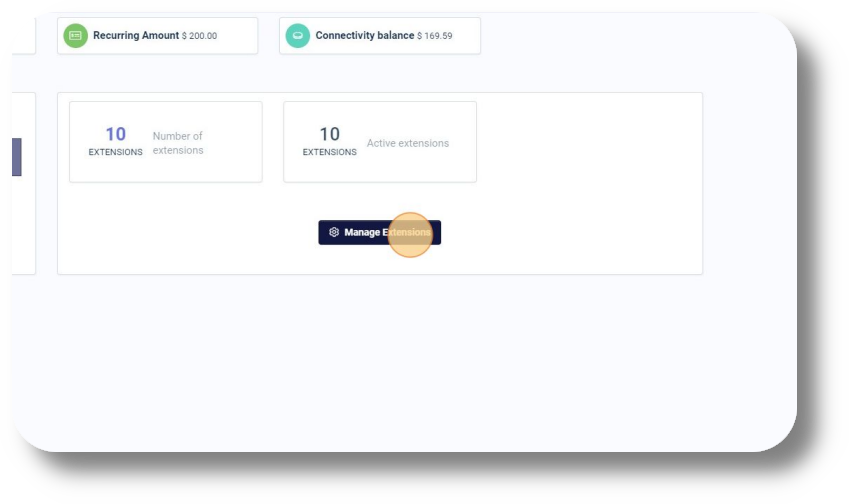
Here you can easily add or remove users from your subscription. This will adjust your subscription billing on a prorate basis. Note: If the user has been already created in the Axiom or Matrix platforms the system will not allow you to delete it in the portal. You would have to delete the user in the platform before you decrease the count in the billing portal.
Related Articles
How to add a new extension
Setting up a Voicemail to an Extension and Queue: Voicemail setup (Ext & Queues) 1. To create a new extension navigate to the Settings section: 2. Next navigate to the Extension section and click on New extension: 3. From the new window that will ...How to create and manage Users
This article will provide you an overview of the Users section and it's functionality as well as how to create users: 1. To create users navigate to the "Users" tab located on the left-hand side of your screen where the menu options are displayed: 2. ...How to Add or Remove an Agent from a Queue
In order to add or remove agent(s) to the queue, please follow the steps below: 1. Click on "Settings" and the on "Queues": 2. Click the on the right of the Queue you want to add or remove the agents to from: 3. In the new window that pops up head ...Switching to SIP (Extensions)
In order to switch your agents to use SIP (Softphone) please follow the steps below: 1. Navigate to the Users section and click on the action button next to the respective user you would like to use SIP and select Edit: 2. In the next window click ...How to add a new user
Make sure you have an extension. (Click here to learn how to add a new extension) 1. To create a new user navigate to Settings section: 2. Next navigate to the Users section and click on New user: 3. From the new window that will appear, fill in the ...