Callbacks
This article will provide you an overview of the Callbacks section and it's functionality:
1. Navigate to the callbacks menu by selecting "Callbacks" on the left-hand side:
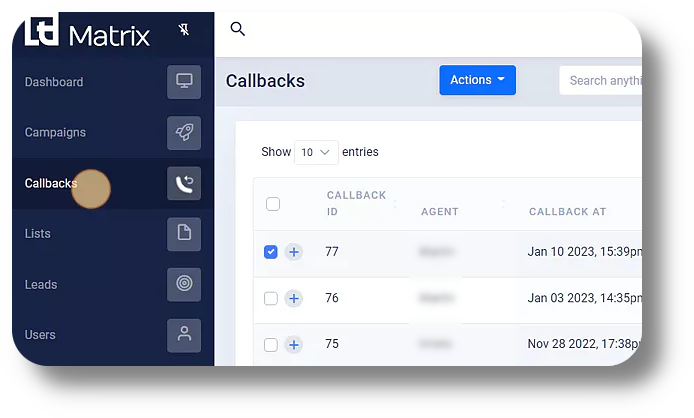
2. Search for a specific callback using the "Search anything..." field:
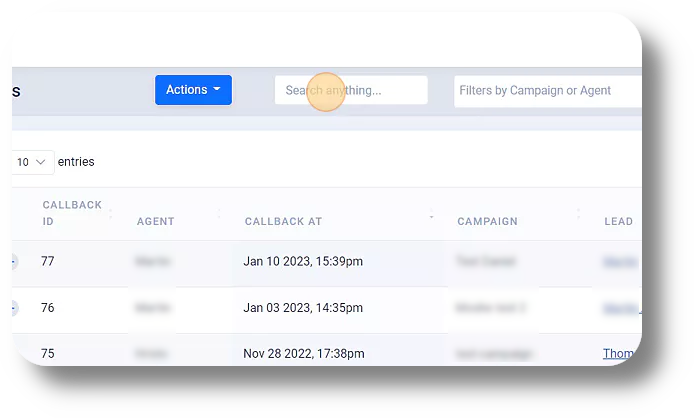
3. Filter callbacks by campaign or agent by clicking on the designated area:

4. Copy basic information for your callbacks by clicking the provided button:
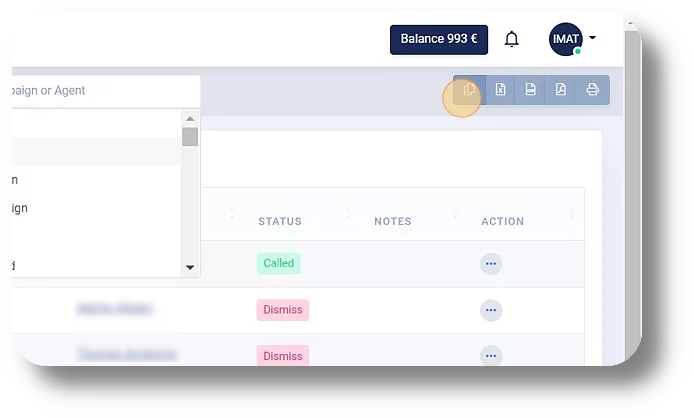
5. Download an Excel file containing basic information by clicking 'Excel':
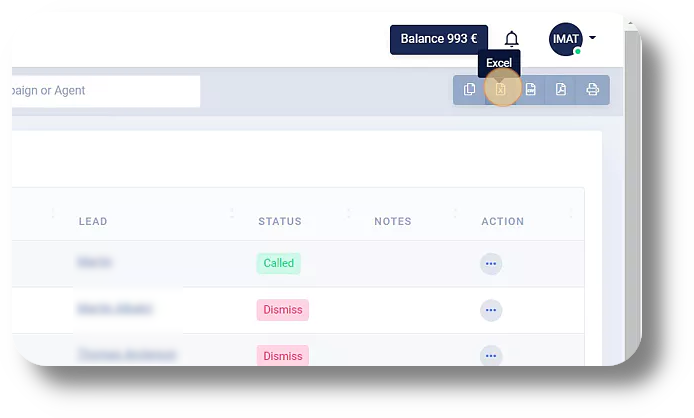
6. Download a PDF file containing basic information by clicking 'PDF':

7. Print basic information for your callbacks by clicking 'Print':
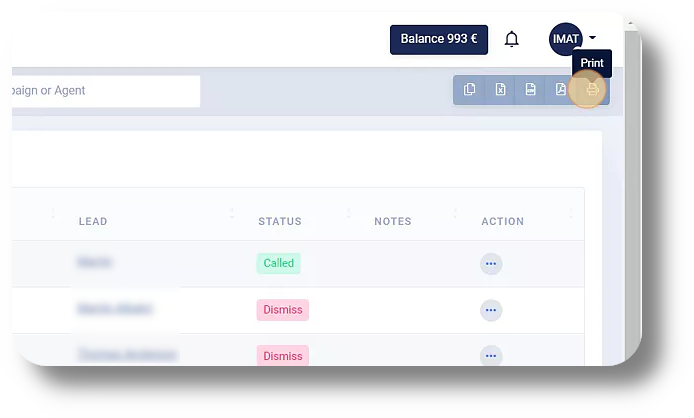
8. Select a specific callback for action by clicking the designated area:
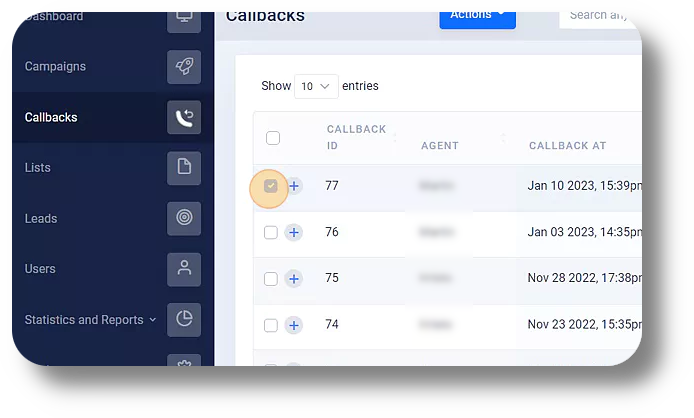
9. An 'Actions' button will pop-up next to your search field:
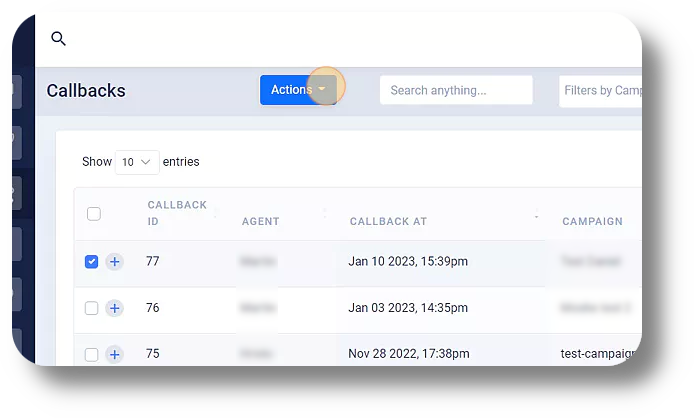
10. Click "Actions" to choose to either delete the callback or move it to another agent:
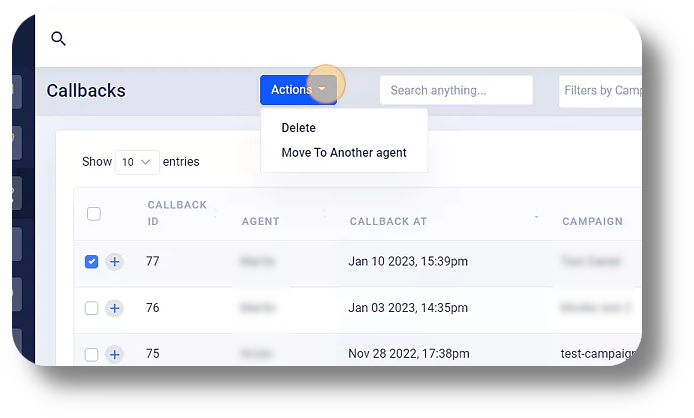
11. Access a drop-down menu for additional actions by clicking the three dots:
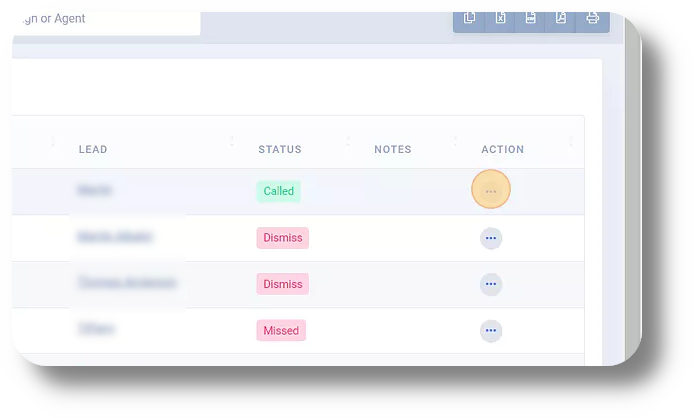
12. Choose to move the callback to another agent, change its time, or delete it from the available options:
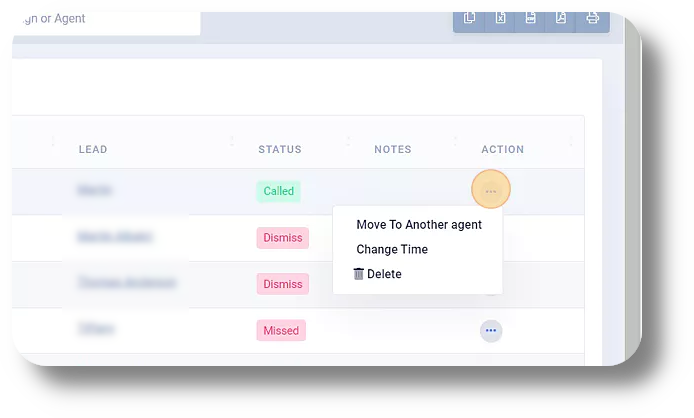
2. Search for a specific callback using the "Search anything..." field:
3. Filter callbacks by campaign or agent by clicking on the designated area:
4. Copy basic information for your callbacks by clicking the provided button:
5. Download an Excel file containing basic information by clicking 'Excel':
6. Download a PDF file containing basic information by clicking 'PDF':
7. Print basic information for your callbacks by clicking 'Print':
8. Select a specific callback for action by clicking the designated area:
9. An 'Actions' button will pop-up next to your search field:
10. Click "Actions" to choose to either delete the callback or move it to another agent:
11. Access a drop-down menu for additional actions by clicking the three dots:
12. Choose to move the callback to another agent, change its time, or delete it from the available options:
Related Articles
Statistics and Reports - Agents
This article will provide you an overview of the Agents report and it's functionality: Navigate to the Statistics and Reports from the left and click on "Agents" from the down menu: From here you will be able to view and monitor statistics for you ...Settings - Organization
This article will provide you more details and information regarding the Organization settings section for Matrix: General 1. Navigate to the Settings tab on the left-hand side and click on General: 2. On this page, you can select the Time Zone for ...Reports - Scheduled reports
This article will provide you more information and general functionality for the Scheduled Reports in the Reports section 1. Navigate to the "Reports" section from the left and then the Scheduled Reports tab: 2. Click on "New Scheduled Report" to ...Statistics and Reports - Scheduled reports
This article will provide you an overview of the Scheduled report and it's functionality: First navigate to "Statistics and Reports" from the left and click on "Scheduled" from the drop down menu: From here you can you can create scheduled reports: ...Reports - Queues
This article will provide you more information about the Queues section in the Reports. To do this first navigate to Reports on the left side of the menu. 1. Access queue reporting by clicking on "Queues": 2. View missed calls by clicking at this ...