Statistics and Reports - Agents
This article will provide you an overview of the Agents report and it's functionality:
Navigate to the Statistics and Reports from the left and click on "Agents" from the down menu:
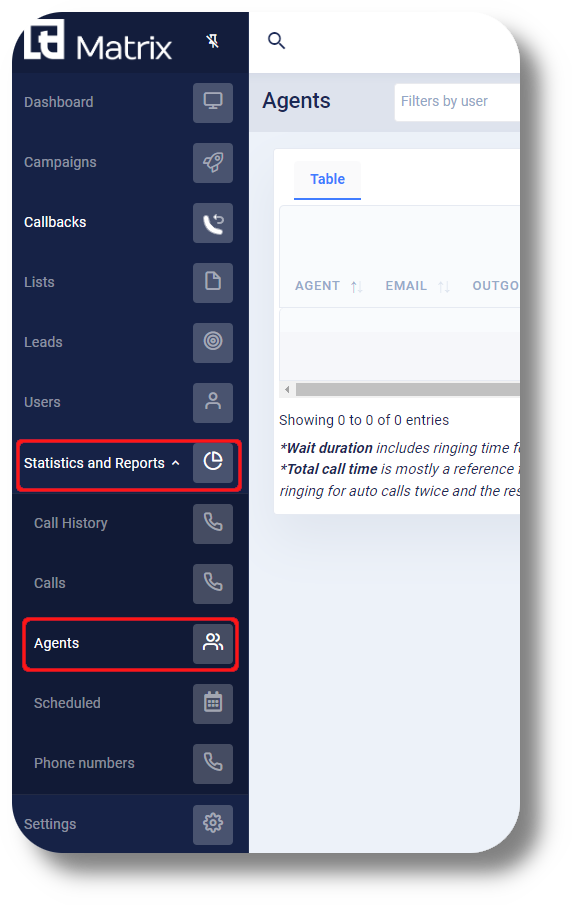
From here you will be able to view and monitor statistics for you agents activity and track KPI's:
From here you will be able to view and monitor statistics for you agents activity and track KPI's:
(Click the image to enlarge it)


Agent: The Agents name
Email: The Agent's email
Outgoing: The number of outgoing calls the agent has made for the selected period
Incoming: The number of incoming calls the agent has received for the selected period
Total call time: Is mostly a reference field to spot if something is amiss because it includes ringing time for auto calls. Please, do not use it to calculate any KPIs for agents as if you are going to add it to Wait time column your calculation will include ringing for auto calls twice and the result will be incorrect
Effective calls: The number of effective calls made. Effective calls are defined from Settings>Reports from where you can define the time for the effective call
Wait Duration: Includes ringing time for manual calls or general waiting time for auto calls(from the moment agent pressed Start calling to point where a client picked up the phone)
Pause: Total pauses the agent has taken (includes all others/custom pauses)
Pause Break: Number of pause breaks the agent has taken)
Pause Work: Number of pause works the agent has taken)
Talk Duration: The total talk duration (this is actual talk time where the agent has spoken)
Total Login: The total login time for the selected period
First Login: When the agent first logged in during the selected period
Last Logout: When the agent last logged out during the selected period
Pause Duration: The total pause duration (includes all others/custom pauses)
Pause Break Duration: The total pause break duration
Pause Work Duration: The total pause work duration
Callbacks: The number of callbacks the agent has made during the selected period
Missed Callbacks: The number of callbacks the agent has missed during the selected period
Sales: The total number of sales the agent has made during the selected period
Wait + Talk Duration: Both the wait time and talk duration made by the agent for the selected period
Wait + Talk + Pause work: The wait, talk and pause work time combined for the selected period
Groups: The groups that the agent is part of/member of
From the fields below you can do the following:
Filter by specific agents (Filter by user)
Specify the time period for the report from the date
Finally you can search for the agents manually by entering their name (Search anything...)
From the Columns option/button you can display additional columns to see their respective statistics (this includes Custom Pause Statuses):
You can also export this report to a Excel, CSV or PDF file as well copy it directly to the clipboard or print it:
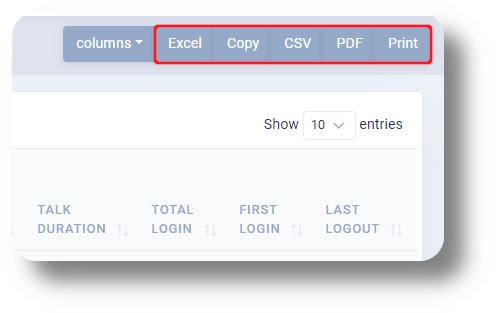
Related Articles
Statistics and Reports - Calls
This article will provide you an overview of the Calls report and it's functionality: First navigate to the "Statistics and Reports" section from the left and click on "Calls" from the drop down menu: From here you will be able to review statistical ...Statistics and Reports - Scheduled reports
This article will provide you an overview of the Scheduled report and it's functionality: First navigate to "Statistics and Reports" from the left and click on "Scheduled" from the drop down menu: From here you can you can create scheduled reports: ...Statistics and Reports - Call history
This article will provide you an overview of the Call History report and it's functionality: To navigate to the Call History, first click on Statistics and Reports and then click on Call History from the drop down menu: From the Call History you can ...Statistics and Reports - Phone numbers
This article will provide you an overview of the Phone numbers report and it's functionality: First navigate to "Statistics and Reports" from the left and click on "Phone numbers" from the drop down menu: From here you will be able to see statistics ...Reports - Summary
This article will provide you more information about the Summary section in the Reports. To do this first navigate to Reports on the left side of the menu. 1. Navigate to "Reports" to and select "Summary": 2. Click this icon to choose the dates of ...