Statistics and Reports - Scheduled reports
This article will provide you an overview of the Scheduled report and it's functionality:
First navigate to "Statistics and Reports" from the left and click on "Scheduled" from the drop down menu:
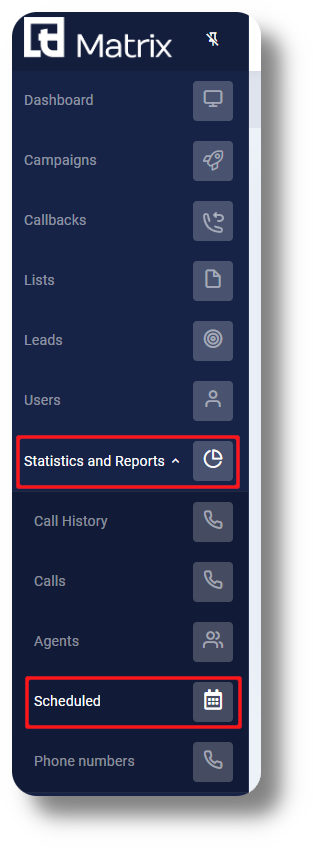
From here you can you can create scheduled reports:
First navigate to "Statistics and Reports" from the left and click on "Scheduled" from the drop down menu:
From here you can you can create scheduled reports:
To create a report click the "Create" button on the top right, and you will be able to fill in your report details in the new window:

Report Name: This is the report name, it may be anything you like
Report Type: This can either be an Agent Report or Call History Report
Schedule: You can choose from Hourly, Daily, Weekly, Monthly
Schedule: You can choose from Hourly, Daily, Weekly, Monthly
Filter: You can filter the reports only to be for specific agents or groups (it can be more than one)
Send To: Who this report should be sent (it has be a Manager or Admin user)
Working Hours: Specify the working hours for the report data
Related Articles
Reports - Scheduled reports
This article will provide you more information and general functionality for the Scheduled Reports in the Reports section 1. Navigate to the "Reports" section from the left and then the Scheduled Reports tab: 2. Click on "New Scheduled Report" to ...Statistics and Reports - Phone numbers
This article will provide you an overview of the Phone numbers report and it's functionality: First navigate to "Statistics and Reports" from the left and click on "Phone numbers" from the drop down menu: From here you will be able to see statistics ...Statistics and Reports - Calls
This article will provide you an overview of the Calls report and it's functionality: First navigate to the "Statistics and Reports" section from the left and click on "Calls" from the drop down menu: From here you will be able to review statistical ...Statistics and Reports - Agents
This article will provide you an overview of the Agents report and it's functionality: Navigate to the Statistics and Reports from the left and click on "Agents" from the down menu: From here you will be able to view and monitor statistics for you ...Reports - Callback
This article will provide you more information about the CallBack section in the Reports. To do this first navigate to Reports on the left side of the menu. 1. Navigate to the CallBack tab: 2. Refresh your page by clicking on "Update Data": 3. ...