Settings - Integrations
This article will provide you an overview of the Integrations within Matrix:
1. Click "Settings" and then "Integrations & Apps":
1. Click "Settings" and then "Integrations & Apps":
2 Here you can see some of the products which we integrated with Matrix, you can also use the "Search" option to look for a specific integration:
3. Click "Workflows" to navigate to the workflows page, from where you can view and manage your current workflows.
To create a new workflow click on the "+Create" button:
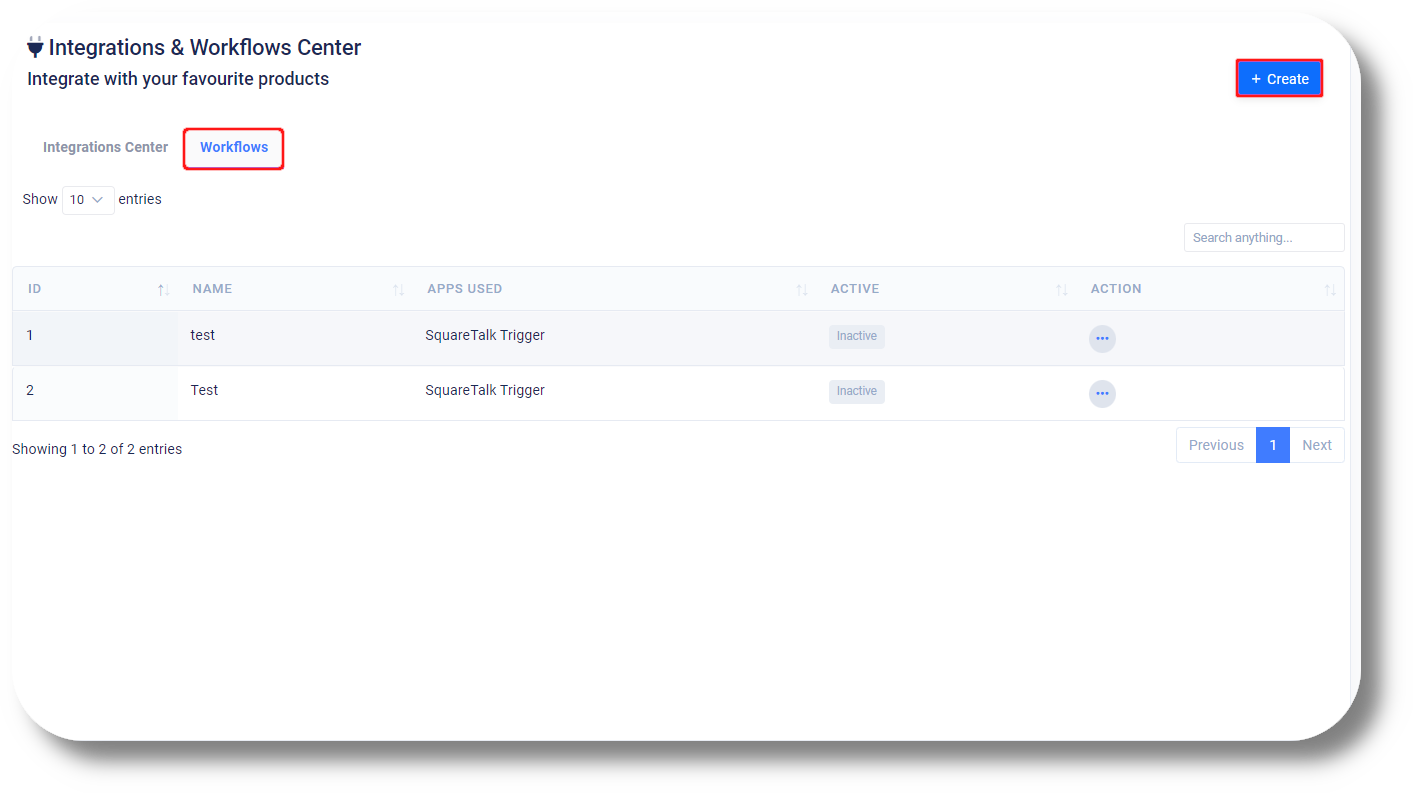
4. Here you can create your own custom workflow:
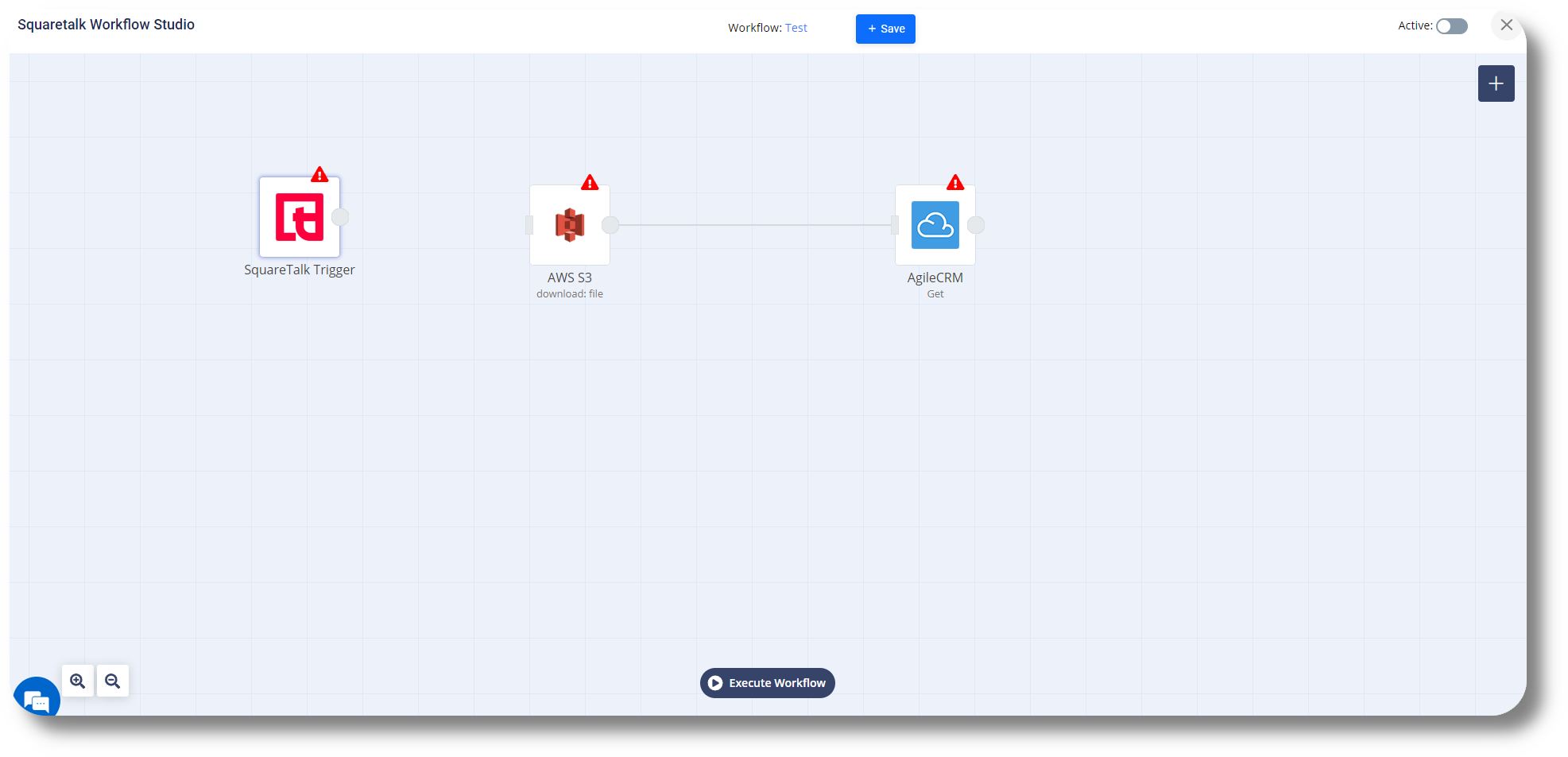
5. Click 'Add Node' to create a new node and link it with the SquareTalk Trigger:
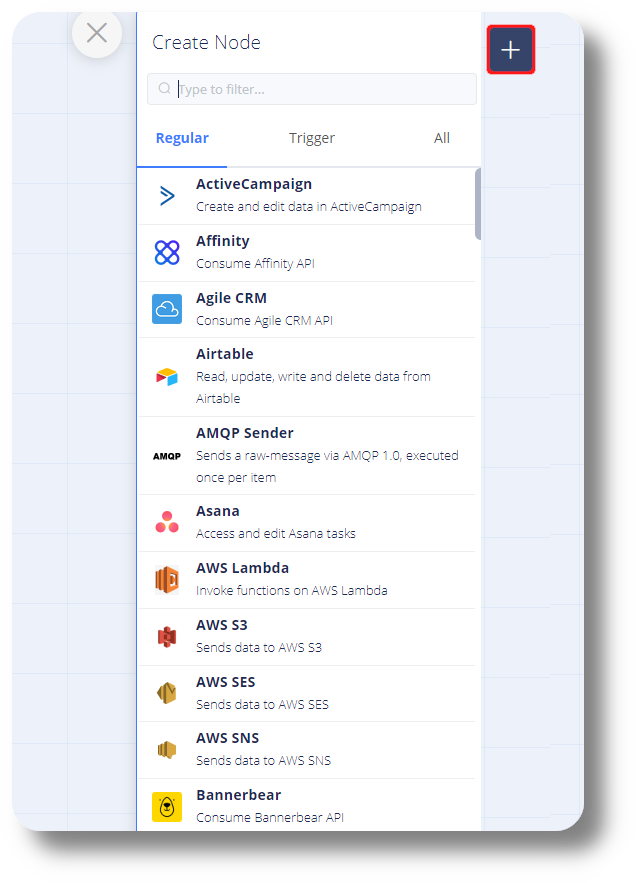
6. Once you have created your Workflow click "Save" and if required enable it by enabling it:
4. Here you can create your own custom workflow:
5. Click 'Add Node' to create a new node and link it with the SquareTalk Trigger:
6. Once you have created your Workflow click "Save" and if required enable it by enabling it:
7. Click "Swagger" to navigate to the Matrix swagger page, where you can explore the open API of Matrix:
Video Guide:
Related Articles
General Settings
This article will provide you with an overview of the General Settings of Axiom: You will be able to see the settings tab only if you have admin rights. 1. Navigate to the Settings option in the left-hand menu to access configuration settings: 2. ...Softphone Settings
In order to access the softphone settings, simply click on the "Menu" button, represented by three horizontal stripes, located in the top right corner of your softphone interface. From the dropdown menu that appears, select the "Settings" option to ...Settings - Organization
This article will provide you more details and information regarding the Organization settings section for Matrix: General 1. Navigate to the Settings tab on the left-hand side and click on General: 2. On this page, you can select the Time Zone for ...Settings - Announcements
To set and create an Announcement, please follow the steps below: Note that the settings tab is visible only to users with administrative privileges Recording File requirements: Bit: 16bit Audio frequency: 8000Hz Audio channels: Mono Type: Wav 1. ...Settings - Permissions
This article will provide you with an overview of the Permission section, functionality as well as how to create a custom one: You will be able to see the settings tab only if you have admin rights. 1. Click Settings to navigate to the settings page ...