Payments and Payment Methods
You can find the payment section and payment methods under the Billing menu:
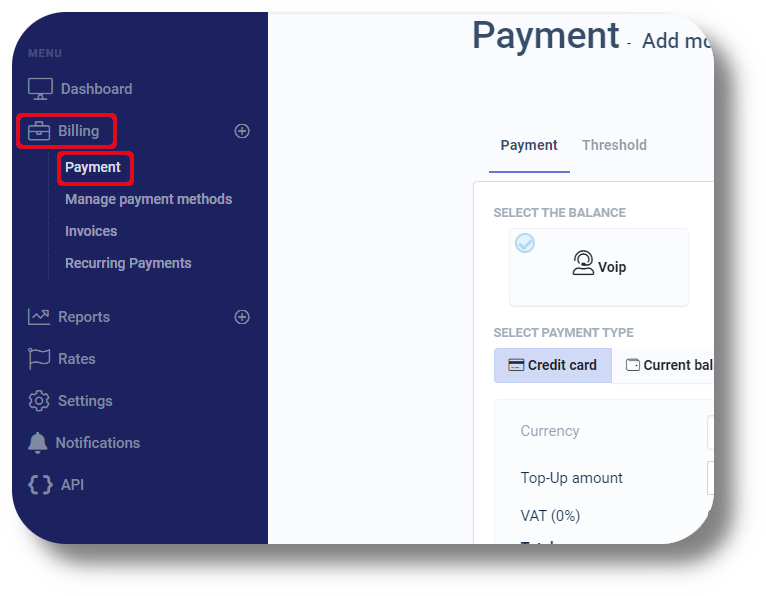
From the Payment section you can choose between the different payment methods as well as top up your account with them:
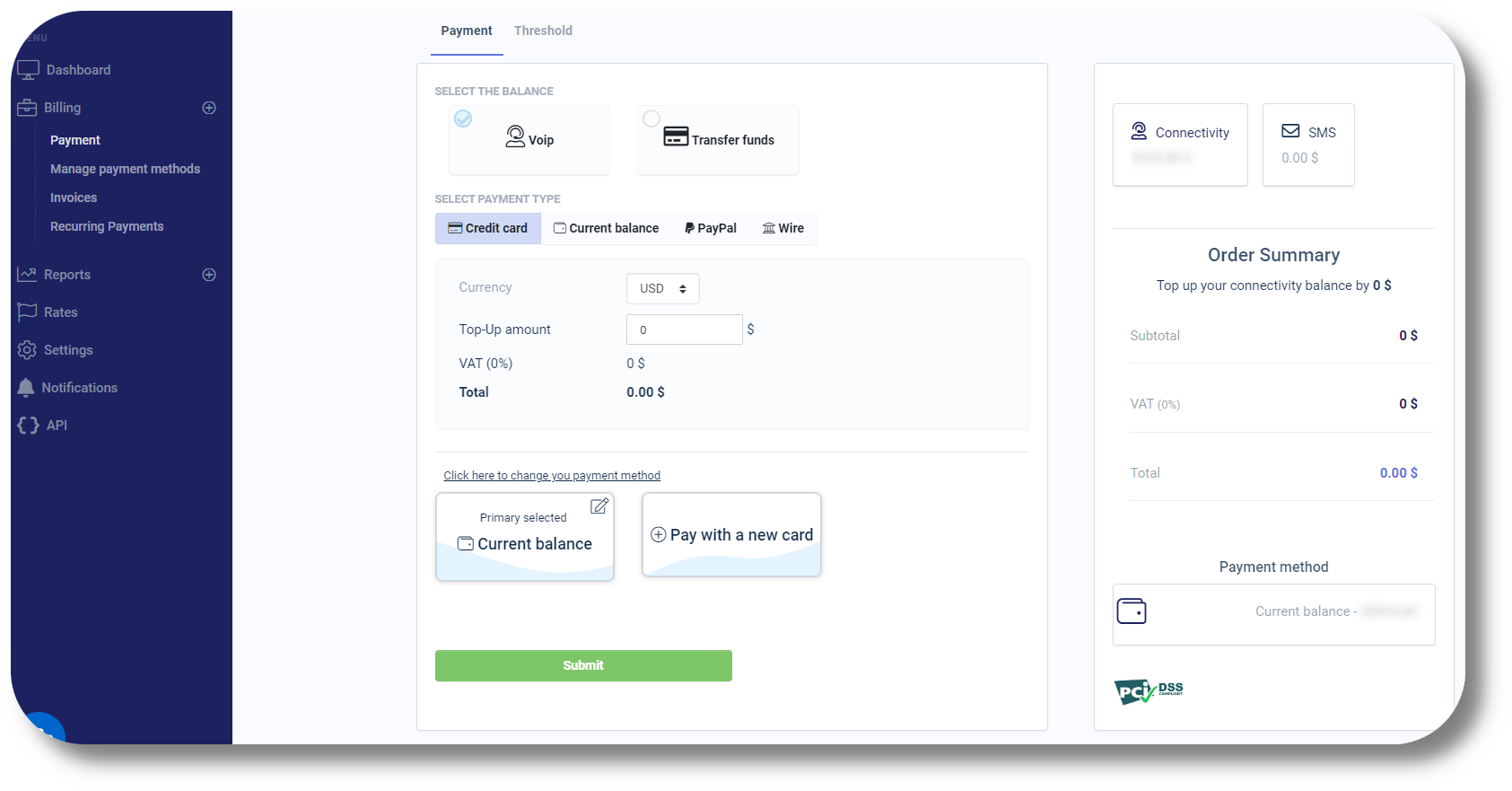
Under the Threshold section you can set an automated top up once your account reaches a minimum balance threshold:
Under the Threshold section you can set an automated top up once your account reaches a minimum balance threshold:
For this you just need to activate the Auto Payment button, set the Threshold Amount and the Top Up Amount. When this is set up the system will automatically deduct this amount from your preferred payment method and top up your account:
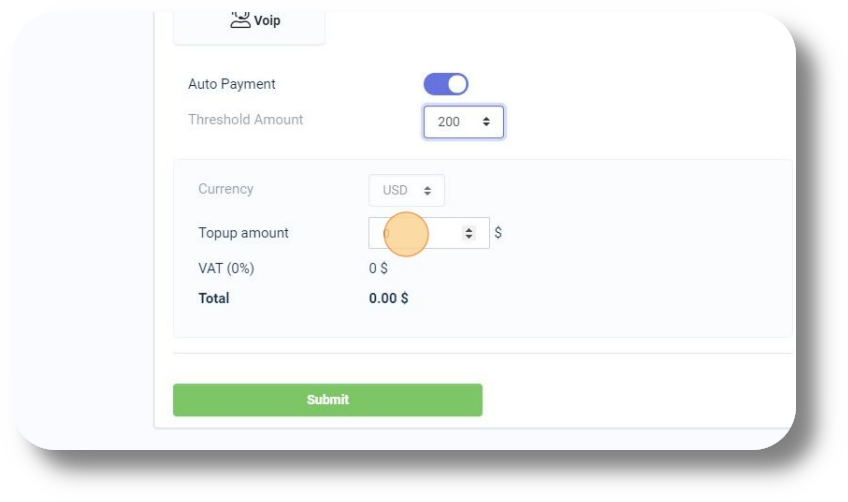
As well as adding a backup payment method which will assure your Squaretalk services will keep running even if your primary method fails:
You can also transfer funds between accounts if you have multiple by selecting "Transfer funds" from the Payment section:
Next select your from and to account from the drop down options:
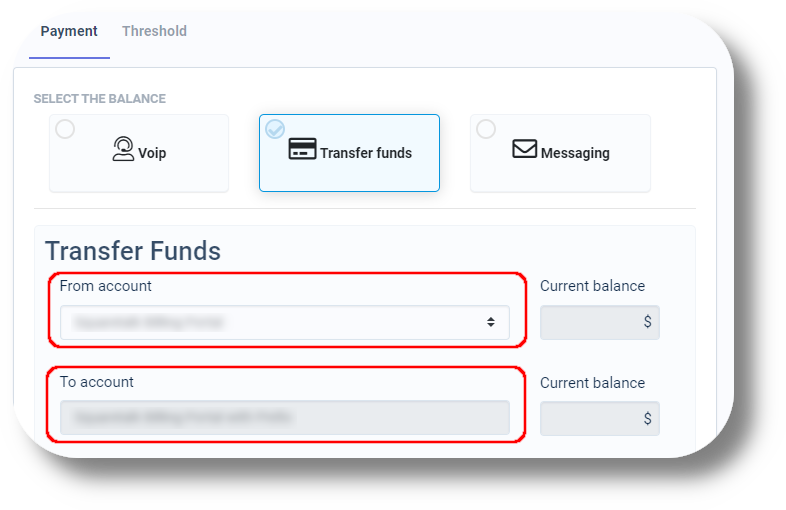
Enter the amount and select the currency after which click "Submit" to complete the transfer:
Related Articles
How to Add an Extension to the Softphone
To obtain the Squaretalk Softphone please visit: https://squaretalk.com/softphone/ If you're having issues logging in your extension ensure you have your current IP whitelisted: https://support.squaretalk.com/portal/en/kb/articles/axiom-settings-ip ...Recurring Payments
Under the Recurring Payments section you will be able to see all your subscriptions for each respective product you currently have active as well as your "Next Invoice Date" and "Billing Frequency":How to use the Spam Checker
To use the Spam Checker you must first activate it, for information regarding the activation and if you have any issues please get in touch with your Account Manager. Please note the spam checker is an additional cost. 1. After logging in to the ...How to Add or Remove an Agent from a Queue
In order to add or remove agent(s) to the queue, please follow the steps below: 1. Click on "Settings" and the on "Queues": 2. Click the on the right of the Queue you want to add or remove the agents to from: 3. In the new window that pops up head ...How to add a new extension
Setting up a Voicemail to an Extension and Queue: Voicemail setup (Ext & Queues) 1. To create a new extension navigate to the Settings section: 2. Next navigate to the Extension section and click on New extension: 3. From the new window that will ...