How to use the Spam Checker

To use the Spam Checker you must first activate it, for information regarding the activation and if you have any issues please get in touch with your Account Manager.
Please note the spam checker is an additional cost.
1. After logging in to the Billing Portal from the Dashboard click on Spam Check under products:
2. Next, tick the numbers you wish to check for Spam and click the "Check for Spam" button on the top right
You will see if they are Spam under their respective status after the check completes:
3. You can also filter by Spam Tags to filter only spammed numbers:
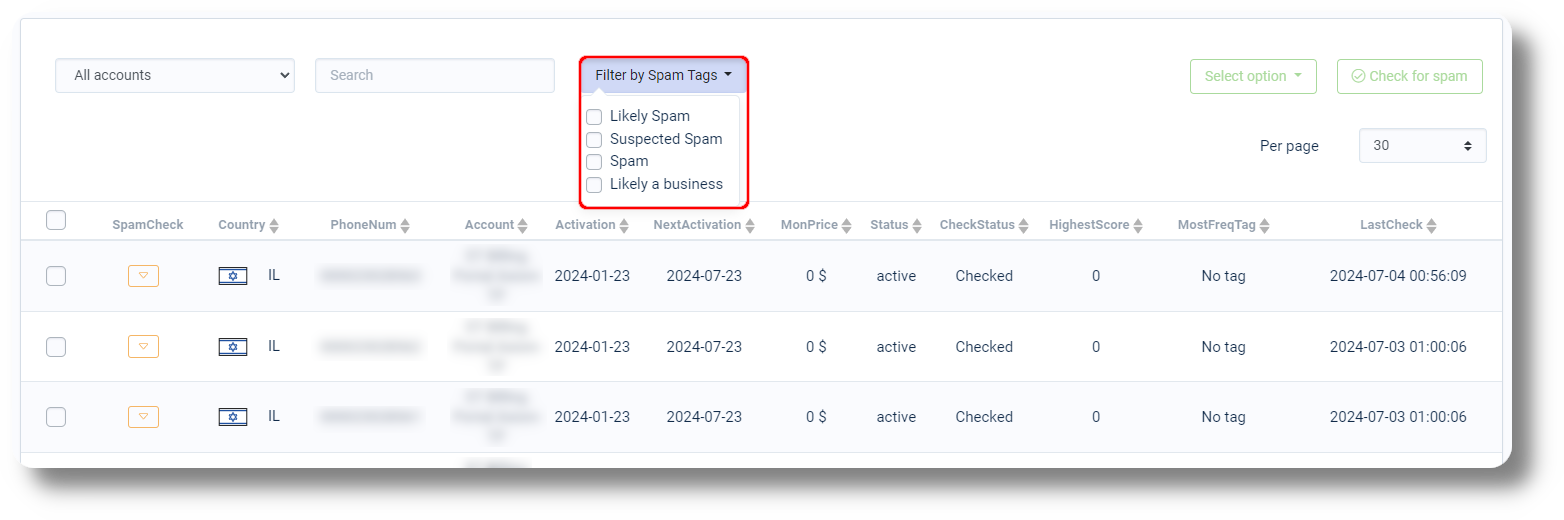
4. You can also activate the Auto Spam Detector to check numbers daily from the button on the top right:
5. Activate it by clicking on the active button:
6. Select your accounts, score and tags to mark as spam and click "Submit":
You can also visit the Notification Page to update your email preference on how to receive the results:
Related Articles
How to check your Ticket status
In order to check your status you must first register, you can do so from here. 1. Once registered, log in to the Help Center: 2. Once logged in navigate to My Area, from here you can view your current opened tickets as well as check their status: 3. ...Dashboard Overview
This article will show you the general overview of the Axiom Dashboard and it's features: 1. The server time is displayed at the top of the page: 2. Bring up your dial pad by clicking 'Dialpad.' Note: This option is available only if your ...Payments and Payment Methods
You can find the payment section and payment methods under the Billing menu: From the Payment section you can choose between the different payment methods as well as top up your account with them: Under the Threshold section you can set an automated ...Rates
In the Rates section is where you can find all the rates per country for all outbound calls. You can also search for a destination in the search bar above the table:Voicemail
This article will show you how to access your Voice messages: 1. First navigate to the Axiom Dashboard: 2. Click on the Voice Mail icon on the top right: 3. From here you will be able to see any voice message you may have: