Voicemail
This article will show you how to access your Voice messages:
1. First navigate to the Axiom Dashboard:
1. First navigate to the Axiom Dashboard:
2. Click on the Voice Mail icon on the top right:

3. From here you will be able to see any voice message you may have:
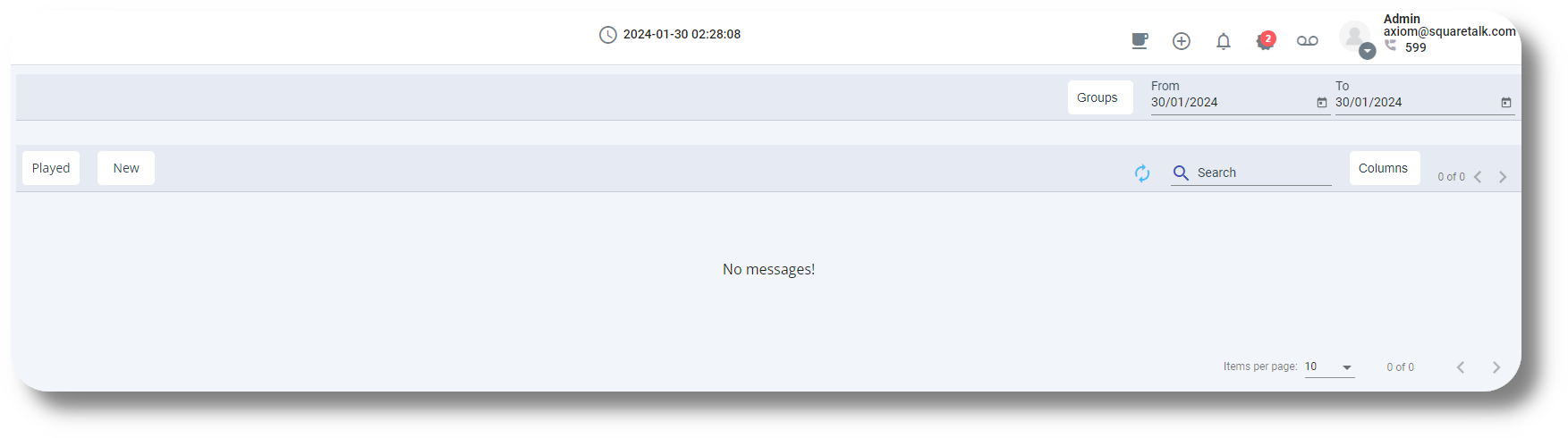
Related Articles
Voicemail setup (Ext & Queues)
1. To set up a voicemail and enable it for an extension, navigate to the Settings section: 2. Then to the Extensions section: 3. Click on the next to the desired extension to edit it: 4. Navigate to the Voice Mail section and enable the option: 5. ...Configuring Voicemail
To configure a Voicemail please follow the steps below: 1. Navigate to the Settings section and then click on Phone Numbers under the Communication section: 2. Click on "+Add New Group" button on the top right: 3. Select the new you wish to apply the ...Dashboard Overview
This article will show you the general overview of the Axiom Dashboard and it's features: 1. The server time is displayed at the top of the page: 2. Bring up your dial pad by clicking 'Dialpad.' Note: This option is available only if your ...How to use the Spam Checker
To use the Spam Checker you must first activate it, for information regarding the activation and if you have any issues please get in touch with your Account Manager. Please note the spam checker is an additional cost. 1. After logging in to the ...How to check your Ticket status
In order to check your status you must first register, you can do so from here. 1. Once registered, log in to the Help Center: 2. Once logged in navigate to My Area, from here you can view your current opened tickets as well as check their status: 3. ...