Whitelist IP
This article will provide you more details and information regarding how to whitelist an IP in Matrix:
1. Navigate to the Settings section and then Security tab:
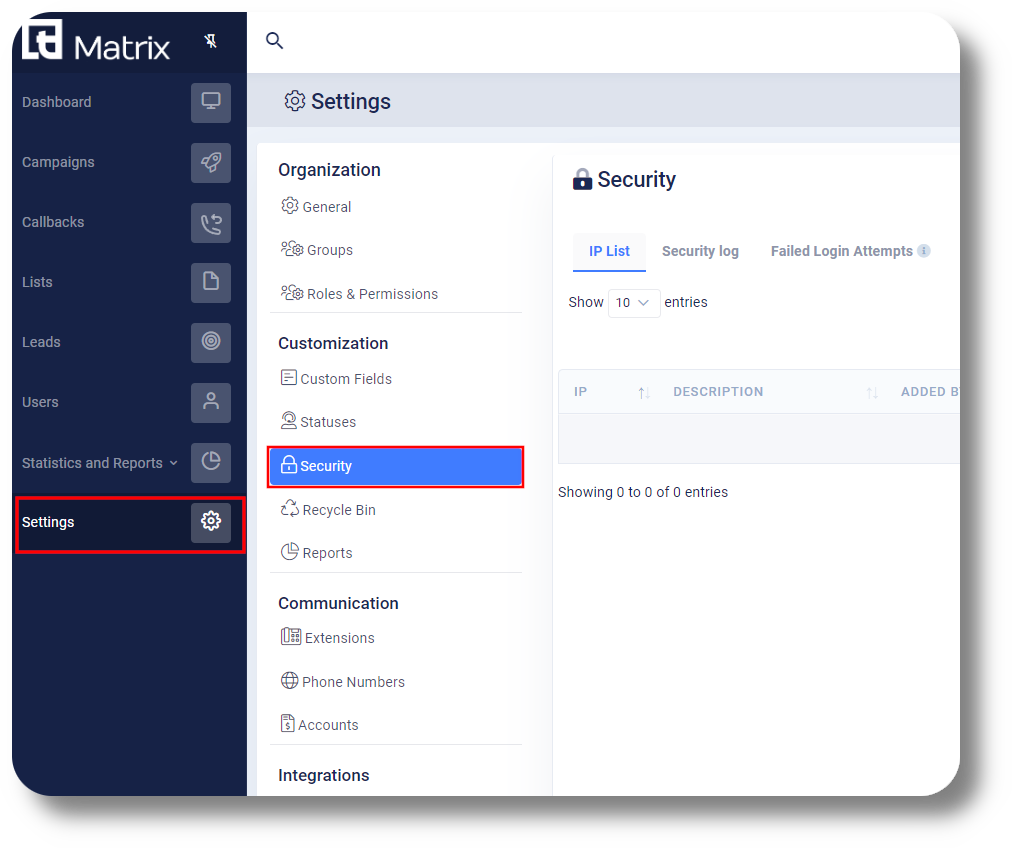
2. Next click on "Create" under the IP List section:
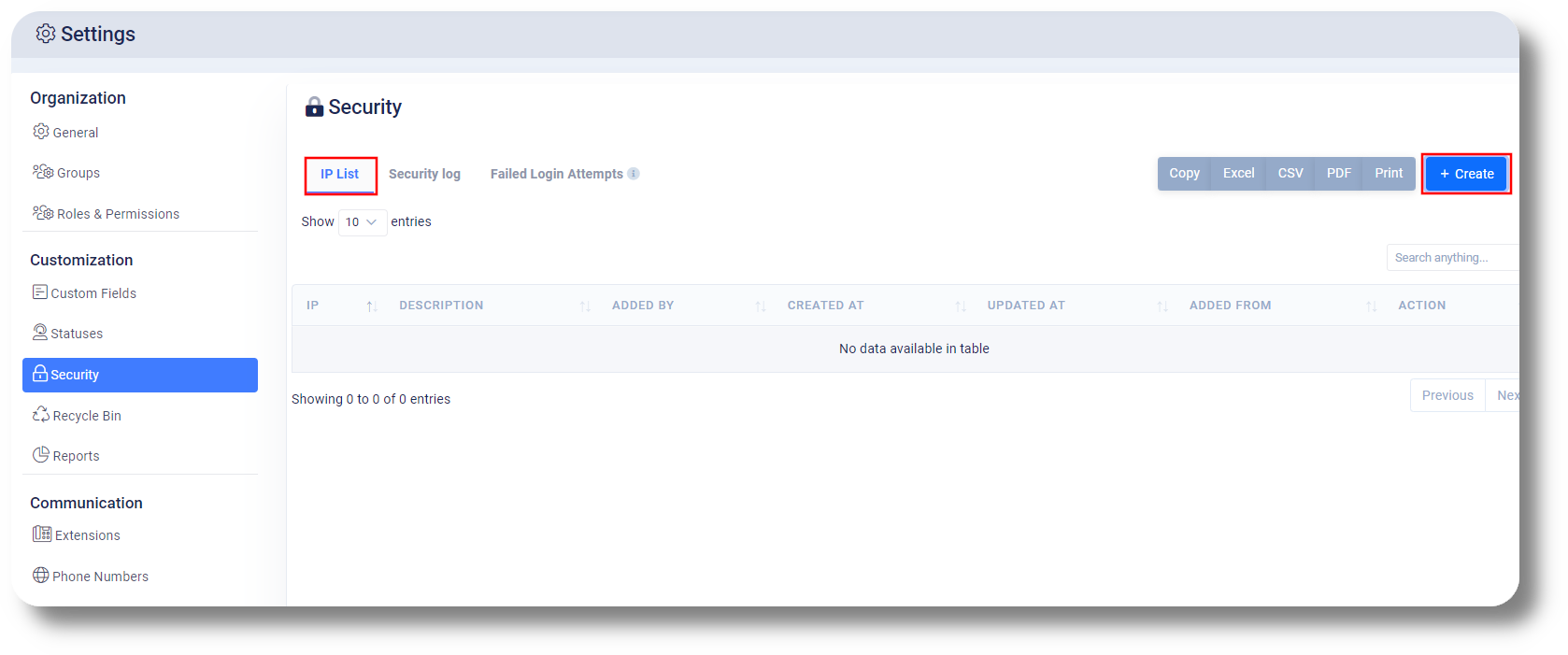
3. Next input your IP you wish to whitelist and a description, click Save to whitelist the IP. Alternatively you can also whitelist a Country wide IP from the "Add country" section from the same window:
To remove an IP from the list, click on the action button next to it and select Delete:
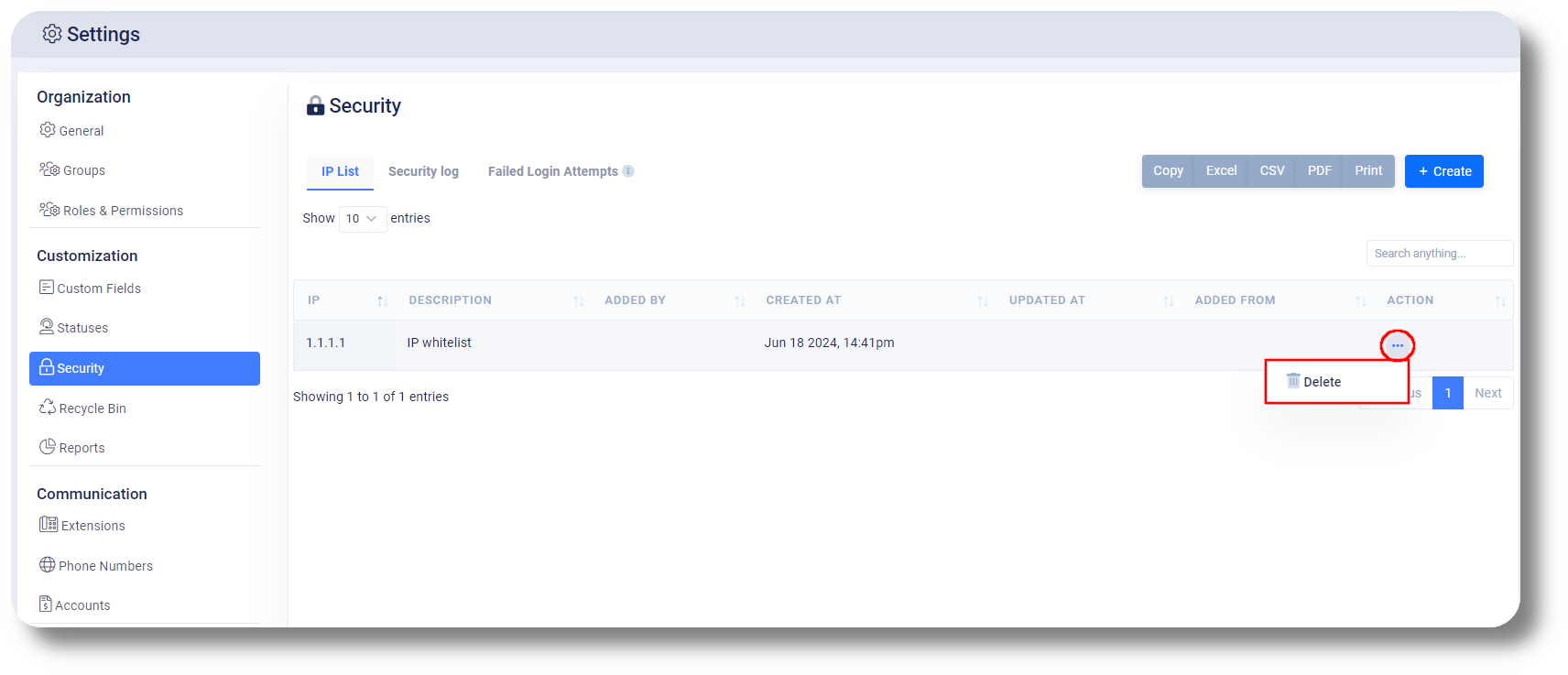
Additionally from the "Security Log" section you can see who has added/removed IP's and made changes:
Lastly from the "Failed Login Attempts" section you can also see who has failed to login and from where:
Related Articles
Settings - IP/Whitelist IP
This article will show you an overview of the IP Settings of Axiom as well as how to whitelist an IP: NOTE: You will be able to see the settings tab only if you have admin rights. Additional Information: Every user must have their IP whitelisted in ...Settings - Customization
This article will provide you an overview of the Customization settings of Matrix: Custom Fields 1. To create and manage Custom Fields, navigate to the Matrix settings by selecting "Settings" on the left-hand side of the menu: 2. Access the custom ...Switching to SIP (Extensions)
In order to switch your agents to use SIP (Softphone) please follow the steps below: 1. Navigate to the Users section and click on the action button next to the respective user you would like to use SIP and select Edit: 2. In the next window click ...Leads
This article will provide you an overview of the Leads section and it's functionality: 1. Navigate to the leads tab by clicking "Leads" on the left-hand side: 2. Use the "Search" field to locate specific information such as phone numbers, names, or ...Clock Synchronization
If you are being logged out of the Dashboard upon trying to log in each time this may be due to your clock being out of sync or incorrect. This article will show you how to set the automatic synchronization of the Windows clock. This may not always ...