Reports - Calls Tab
This article will provide you more information about the Calls section in the Reports.

The Calls report allows you to review all calls made via the Axiom as well as listen to the call recordings.
1. Navigate to the Reports section from the left and then the Calls tab:
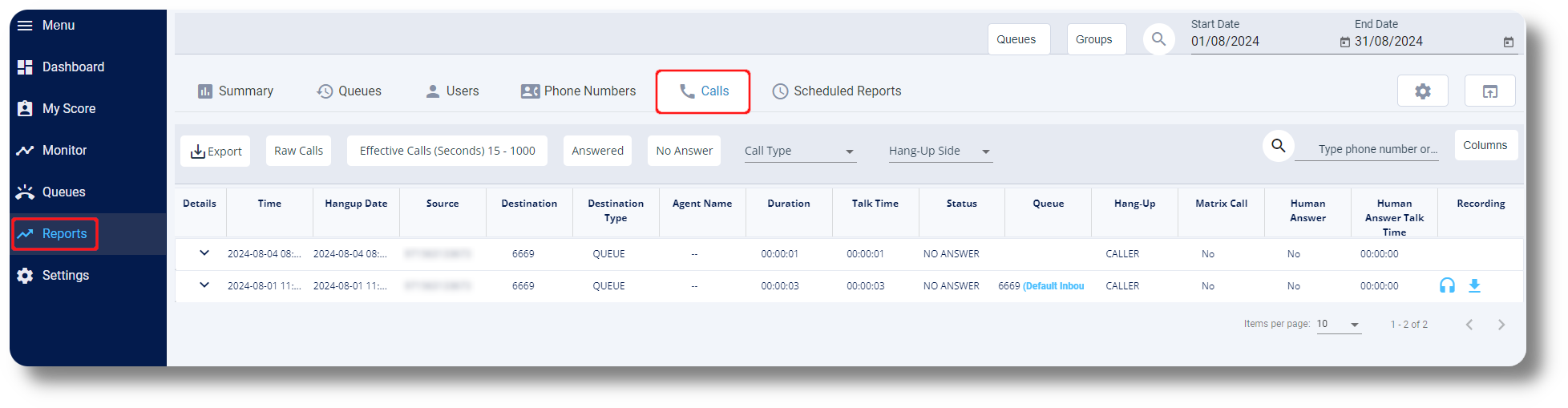
2. Click on "Raw Calls" for a comprehensive view that includes all expanded sub-rows:
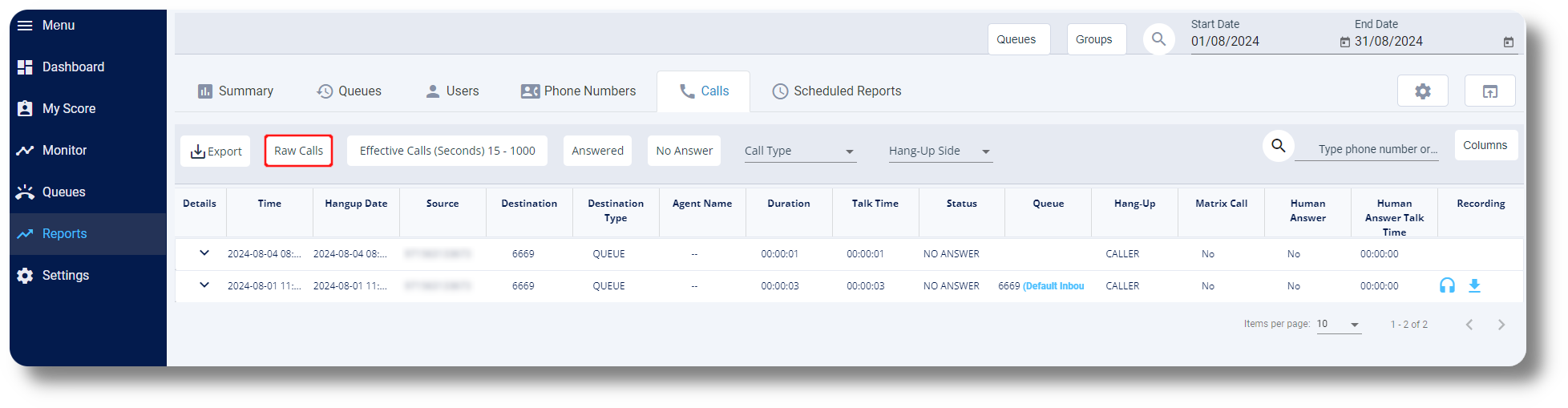
3. Filter for only answered calls by clicking on "Answered" or for only unanswered calls by clicking on "No Answer":
3. Filter for only answered calls by clicking on "Answered" or for only unanswered calls by clicking on "No Answer":
3. Click on the drop-down menu by clicking on 'Call Type' to by Incoming, Outgoing, and Internal Calls:
4. Click on the drop-down menu by clicking on 'Hang-Up Side' to filter by Caller or Callee:
5. Click on the Effective Calls to filter for it, if you have it configured:
 More details about configuring the Effective Calls can be found here: Effective Calls
More details about configuring the Effective Calls can be found here: Effective Calls6. Click on Columns to select which columns are displayed:
7. From the Recording column you can listen and download the call recording of the specific call:
8. You can also specify the date range for the report from the top right:
9. You can also filter the report for specific Queues and Groups:
10. To export a report of the calls, click on Export where can export the report to an Excel file:
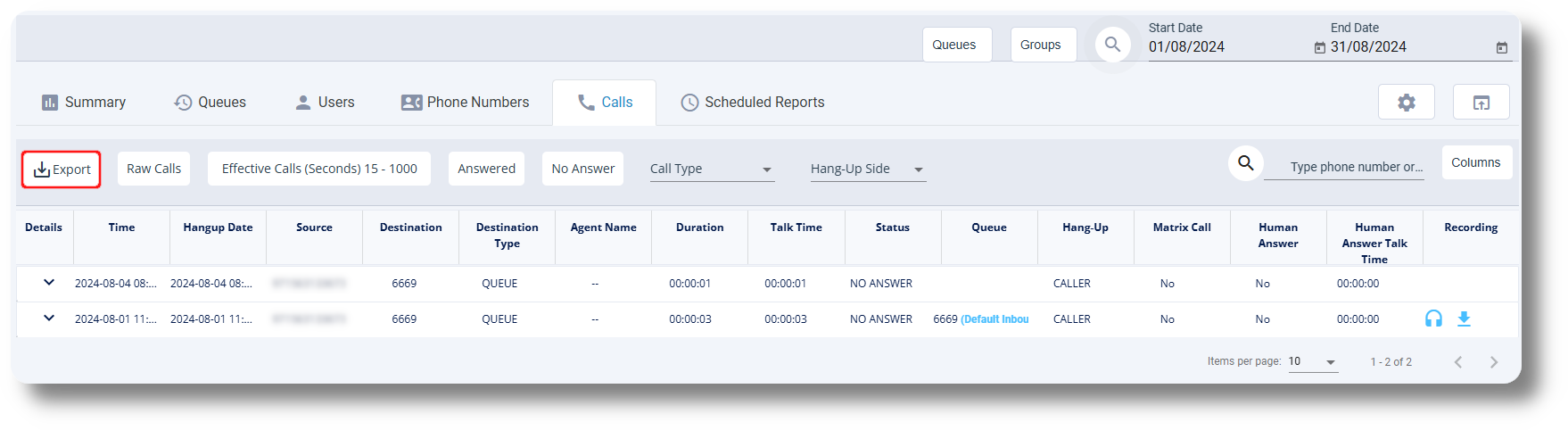
After which you will receive a notification with the option to download the report:
Related Articles
Statistics and Reports - Calls
This article will provide you an overview of the Calls report and it's functionality: First navigate to the "Statistics and Reports" section from the left and click on "Calls" from the drop down menu: From here you will be able to review statistical ...Statistics and Reports - Call history
This article will provide you an overview of the Call History report and it's functionality: To navigate to the Call History, first click on Statistics and Reports and then click on Call History from the drop down menu: From the Call History you can ...Reports - Effective calls
This article will provide you more information about the Effective calls setting in the Reports section Note: If you do not have access to this setting you either are not an Admin or have the necessary rights enabled under your current user. 1. First ...Reports - Scheduled reports
This article will provide you more information and general functionality for the Scheduled Reports in the Reports section 1. Navigate to the "Reports" section from the left and then the Scheduled Reports tab: 2. Click on "New Scheduled Report" to ...Statistics and Reports - Agents
This article will provide you an overview of the Agents report and it's functionality: Navigate to the Statistics and Reports from the left and click on "Agents" from the down menu: From here you will be able to view and monitor statistics for you ...