Force Login
This article will provide you more information regarding the Force Login option as well as how to enable/disable it.

You will be able to see the settings tab only if you have admin rights.
1. To enable or disable the Force Login option for a user, navigate to Settings>Users:
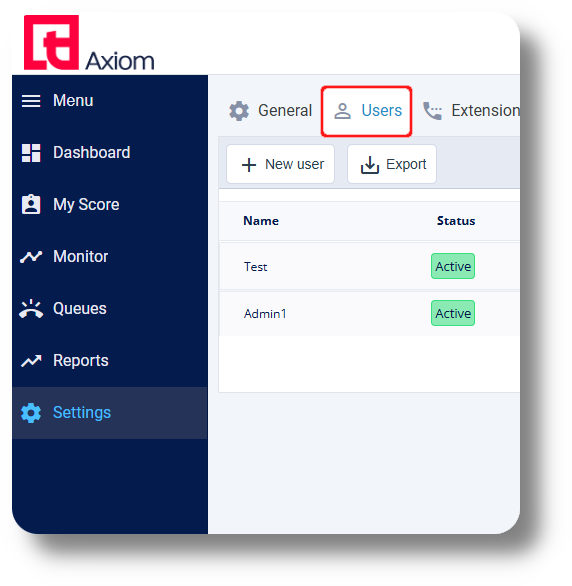
2. Next to the user you would like to enable/disable the Force Login option, click on the  button on the right of their name:
button on the right of their name:
3. Under the "Force Login" option select False to disable it or True to enable it.

If enabled the user will be required to first login to their Softphone before being able to log into the Axiom dashboard or they will receive the following message:
"Please connect your phone in order to sign in."
"Please connect your phone in order to sign in."
Related Articles
Dashboard
This article will navigate you through the available options of the dashboard. 1. Click "Dashboard" to navigate to the dashboard on the left-hand side. NOTE: You can navigate to the dashboard menu only if you have Admin or Manager permissions: 2. ...Agents View - Dashboard
This article will give you an overview of the dashboard from an Agents point of view as well as functionality: 1. Upon logging in you will be prompted to choose your Campaign: 2. After choosing your Campaign you will be presented with your dashboard ...Dashboard Overview
This article will show you the general overview of the Axiom Dashboard and it's features: 1. The server time is displayed at the top of the page: 2. Bring up your dial pad by clicking 'Dialpad.' Note: This option is available only if your ...Billing Portal Overview
The billing portal allows you to manage your Squaretalk products, subscriptions, check your rates, invoices and payments. To access the billing portal please visit: https://portal.squaretalk.com/login Please note: Your access credentials will be ...How to add a new user
Make sure you have an extension. (Click here to learn how to add a new extension) 1. To create a new user navigate to Settings section: 2. Next navigate to the Users section and click on New user: 3. From the new window that will appear, fill in the ...