How to add a new user
Make sure you have an extension. (Click here to learn how to add a new extension)
1. To create a new user navigate to Settings section:
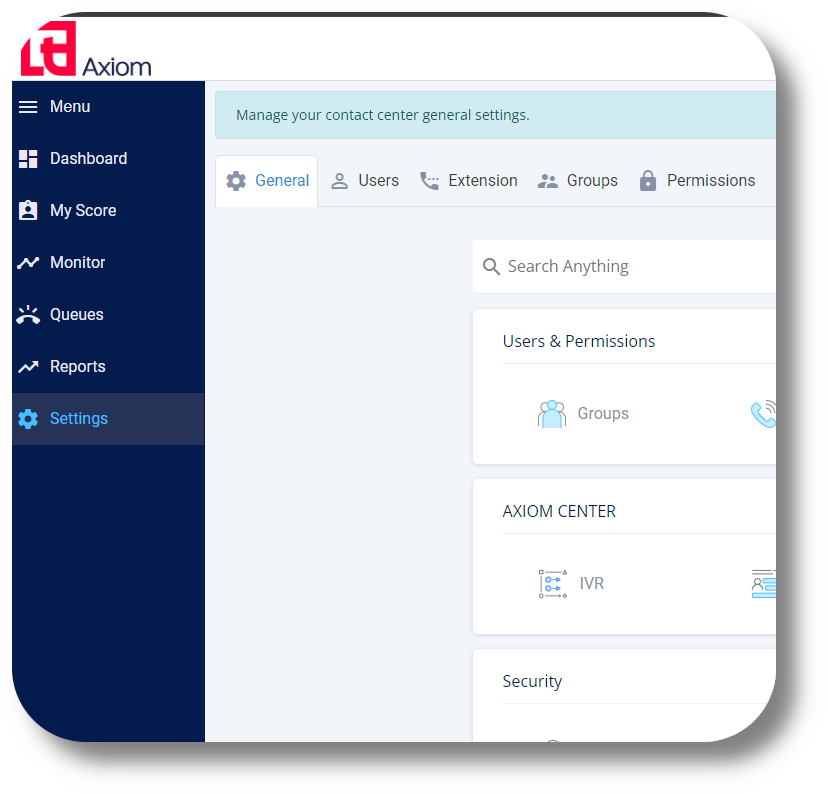
2. Next navigate to the Users section and click on New user:
3. From the new window that will appear, fill in the details for your user as you require and click Save and the user will be created:

* -The type of the extension can be SIP- that should be configured on softphone or IP phone device or Web - that can be used only from the user’s dashboard, with no need of a softphone.
** - The Force login feature is pushing the users to be logged in to the dashboard. If the Force login is on True, then the user will be able to make and receive calls only if he/she is logged in to the dashboard.
Related Articles
How to add a new extension
Setting up a Voicemail to an Extension and Queue: Voicemail setup (Ext & Queues) 1. To create a new extension navigate to the Settings section: 2. Next navigate to the Extension section and click on New extension: 3. From the new window that will ...How to create and manage Users
This article will provide you an overview of the Users section and it's functionality as well as how to create users: 1. To create users navigate to the "Users" tab located on the left-hand side of your screen where the menu options are displayed: 2. ...Managing Extensions/User Subscriptions
In order to manager your extensions/user subscriptions navigate to the Dashboard of the billing portal and click on the respective product you would like to do this for (Axiom or Matrix): Once you've selected the Product click on the "Manage ...How to Change/Edit User’s Details
In order to edit user details, follow the steps below: 1. Go to "Settings" and click on the "Users" tab: 2. Find the user you would like to edit and click the on the right of it under the Action section: 3. From here you can edit the users Name, ...User API Token
To obtain the API token for your users please follow the steps below: 1. Navigate to the Users section from the menu on the left: 2. Next, click on the name of the user you require the token for: 3. From the new window that appears with all of the ...