How to add a new extension

Setting up a Voicemail to an Extension and Queue: Voicemail setup (Ext & Queues)
1. To create a new extension navigate to the Settings section:
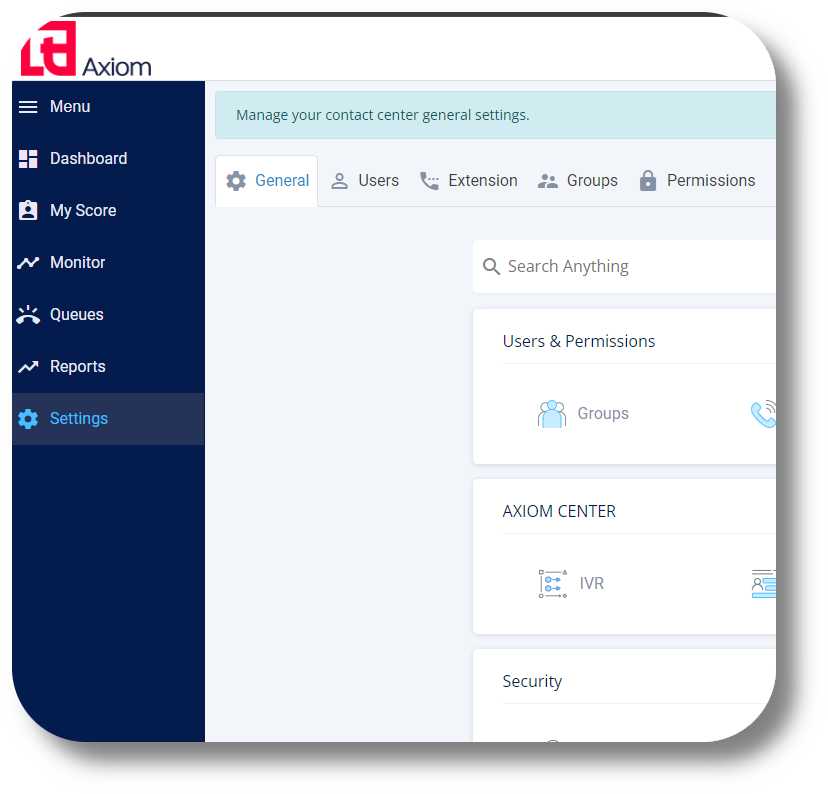
2. Next navigate to the Extension section and click on New extension:
3. From the new window that will appear, fill in the details for your extension as you require and click Save and the extension will be created:
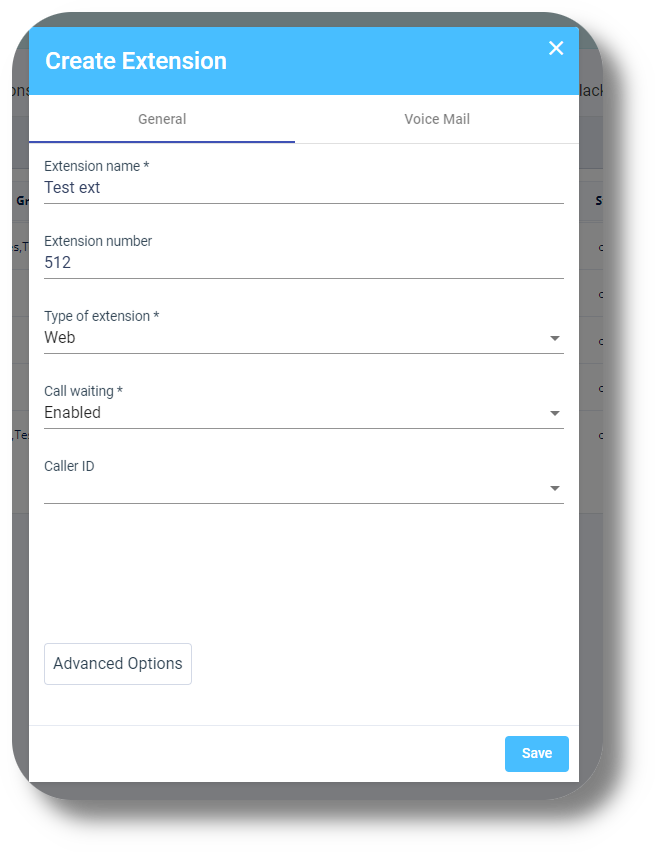

Type of the extension:
SIP that should be configured on softphone or IP phone device or
Web that can be used only from the user’s dashboard, with no need of a softphone.
Caller ID: Is if you require the ext to use a specific DID and have it displayed to outgoing calls
Voice Mail: Will allow you to enable voice mail for this extension
SIP that should be configured on softphone or IP phone device or
Web that can be used only from the user’s dashboard, with no need of a softphone.
Caller ID: Is if you require the ext to use a specific DID and have it displayed to outgoing calls
Voice Mail: Will allow you to enable voice mail for this extension
4. Clicking on the "Advanced Options" will allow you to specify the recording options for this extension:

Recording inbound external: Is for calls that are received externally (i.e.. clients calling in)
Recording outbound external: Is for calls that are made externally (i.e. agents calling clients)
Recording inbound internal: Is for calls that are received internally (i.e. agents calling other agents)
Recording outbound internal: Is for calls that made internally (i.e. agents calling other agents)
Related Articles
Managing Extensions/User Subscriptions
In order to manager your extensions/user subscriptions navigate to the Dashboard of the billing portal and click on the respective product you would like to do this for (Axiom or Matrix): Once you've selected the Product click on the "Manage ...How to create and manage Users
This article will provide you an overview of the Users section and it's functionality as well as how to create users: 1. To create users navigate to the "Users" tab located on the left-hand side of your screen where the menu options are displayed: 2. ...Settings - Communication - Ext creation & Phone number management
This article will provide you an overview of the Communication section and functionality within the Settings of Matrix Extension Creation and management: 1. Navigate to your Matrix settings by clicking "Settings" on the left-hand side: 2. Under the ...How to Add an Extension to the Softphone
To obtain the Squaretalk Softphone please visit: https://squaretalk.com/softphone/ If you're having issues logging in your extension ensure you have your current IP whitelisted: https://support.squaretalk.com/portal/en/kb/articles/axiom-settings-ip ...Switching to SIP (Extensions)
In order to switch your agents to use SIP (Softphone) please follow the steps below: 1. Navigate to the Users section and click on the action button next to the respective user you would like to use SIP and select Edit: 2. In the next window click ...