Configuring Caller ID
In this article you can find the steps on how you can configure a Caller ID for your Extensions, Queues as well as the Incoming Route for any of your DID's:
Extensions
1. Click on Settings and navigate to the Extensions tab:

2. Next click on the edit button on the right of whichever extensions you wish to configure a Caller ID for:
2. Next click on the edit button on the right of whichever extensions you wish to configure a Caller ID for:
3. In the new window from the Caller ID field select the DID you would like to use as a Caller ID for this particular extension and click Save:

The DID's are the ones you have under your account
Queues
1. To configure a Caller ID for your queues click on Settings and navigate to the Queue tab:
2. Next click on the edit button on the right of whichever queue you wish to configure a Caller ID for:
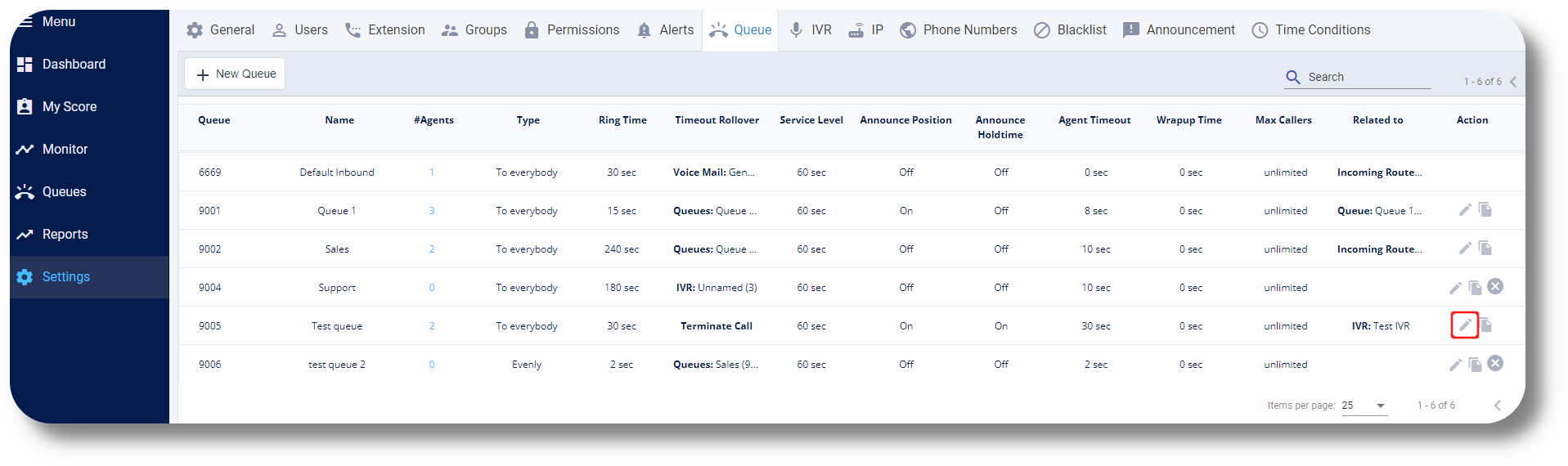
3. From the new window, click on the Caller ID name Prefix field and set the it as you require, afterwards click Save to apply the configuration:
Inbound Route
1. To configure a Caller ID for your Inbound Route of any phone number click on Settings and navigate to the Phone Numbers tab:
2. Next click on the edit button on the right of whichever number you wish to configure a Caller ID for:
3. From the new window, click on the Caller ID Name Prefix field and set the it as you require, afterwards click Save to apply the configuration:
Related Articles
Configuring Phone Numbers
To configure your new numbers/DID's please follow the steps below: Phone Numbers Navigate to Settings, Voice then click on Phone Numbers: From here you will be able to see your currently assigned numbers, as well as numbers which are not configured ...Configuring Random Routes
This article will guide you how to configure your Random Route. Configuring Random Routes gives you the ability of using a set of numbers in a random sequence when making outbound calls. This is beneficial to reduce the over-use of one singular ...Configuring Phone Numbers
To configure your new numbers please follow the steps below: Phone Numbers 1. Click Settings to navigate to the settings page on the left hand side of the screen and navigate to the Phone Numbers section: You will be able to see the settings tab only ...Configuring Random Routes
This article will guide you how to configure your Random Route. Configuring Random Routes gives you the ability of using a set of numbers in a random sequence when making outbound calls. This is beneficial to reduce the over-use of one singular ...Adding Prefixes
In order to add Prefixes to your numbers, please follow the steps below: Prefixes add a custom number/s that must be dialed before dialing a specific number and can be used for additional functionality. Example: You can use this to split calls for ...