Configuring Inbound Rules for Incoming Calls

By default the Matrix numbers you add to your account do not have any Inbound Rules (used for Incoming Calls) configured since these are per your preference, therefore you need to configure them if you require inbound calls.
This can be done by following the below steps:
1. Navigate to the Settings from the Matrix Dashboard:
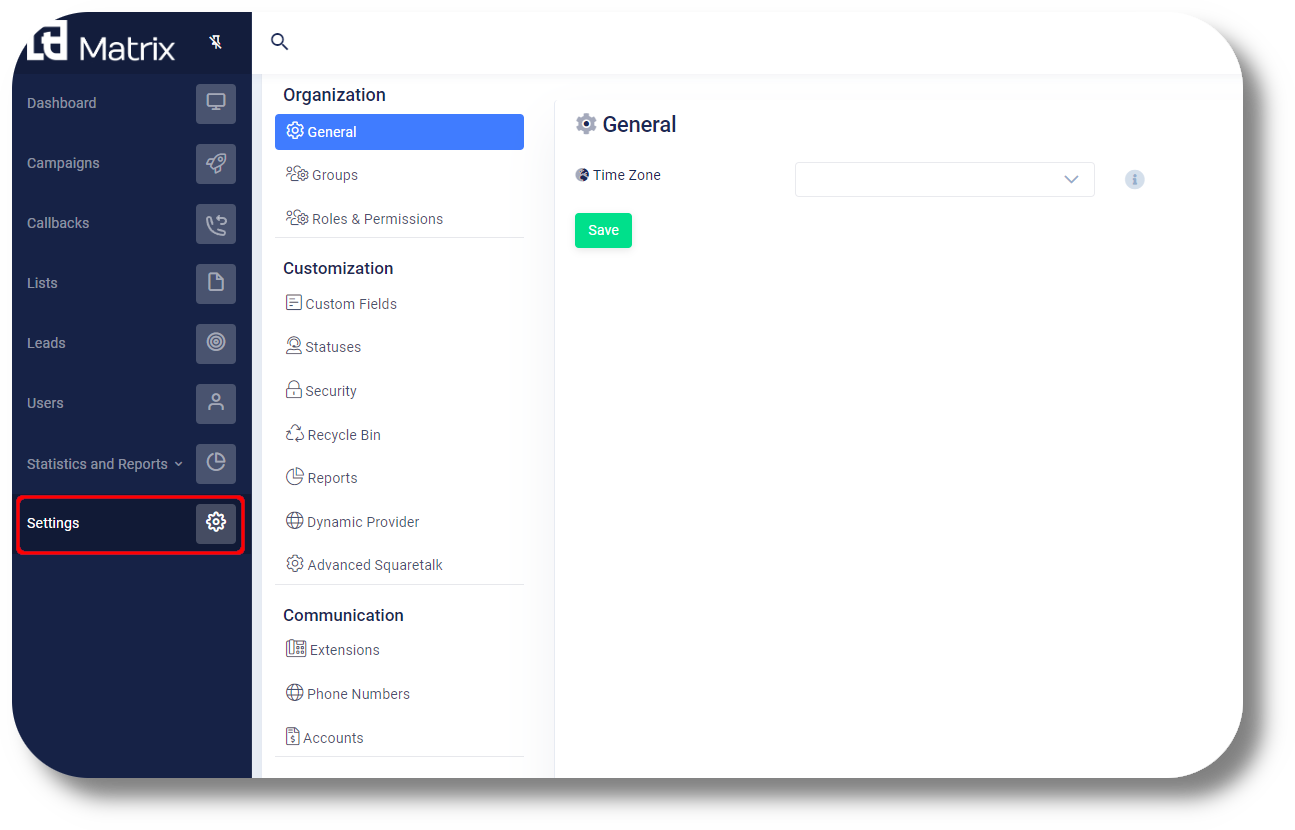
2. Click on Phone Numbers and click the "+Add New Group" button:
3. Next select the numbers you wish to add to this group from the left under "Phone Numbers" click on Inbound Rules:

For more information regarding the "Settings" in further detail in this section please review the following article here under the "Phone number management/configuration section".
4. Click on the + sign to add a new rule:
5. You can have multiple Inbound Rules for multiple campaigns, after configuring the rule you can either add another by clicking the + or Save to complete the configuration:

Call: This option allows to select between Last Contacted Agent or Any Agent, this is how the inbound calls will be distributed between the agents.
From: Is where you select which Campaign this Inbound Rule will be applied to.
With Status: Is the option to select what kind of status the agents should have in order to receive the call, they can be set to receive the Inbound Call while on Any Status or a specific one.
And wait for: Is the option to set the amount of seconds the agents have to pick up the call until it's hung up, i.e. how long the customer can stay in the queue until the call is dismissed.
Related article: Voicemail configuration
Related Articles
Configuring Phone Numbers
To configure your new numbers please follow the steps below: Phone Numbers 1. Click Settings to navigate to the settings page on the left hand side of the screen and navigate to the Phone Numbers section: You will be able to see the settings tab only ...Reports - Calls Tab
This article will provide you more information about the Calls section in the Reports. The Calls report allows you to review all calls made via the Axiom as well as listen to the call recordings. 1. Navigate to the Reports section from the left and ...Effective Calls
To configure the effective calls please follow the steps below: 1. Access the effective calls settings by going to Settings and then "Reports": 2. Set the parameters for effective calls, which can be monitored in the calls history reports page: The ...Reports - Effective calls
This article will provide you more information about the Effective calls setting in the Reports section Note: If you do not have access to this setting you either are not an Admin or have the necessary rights enabled under your current user. 1. First ...Configuring Phone Numbers
To configure your new numbers/DID's please follow the steps below: Phone Numbers Navigate to Settings, Voice then click on Phone Numbers: From here you will be able to see your currently assigned numbers, as well as numbers which are not configured ...