How to Cancel/Delete DID's
To delete DID's (you can delete multiple DID's in a single request) please follow the following steps:
First navigate to the Billing Portal: https://portal.squaretalk.com/login and log in with your credentials.
Then navigate to the Dashboard and click on Phone Numbers under the Services section as shown below:
1. In the Phone Numbers section you will be able to see all your number assigned to your account, tick the numbers you wish to delete and click on the "Select Option" and select "Delete selected DIDs" on the top right:
2. Afterward click Submit to complete the request:
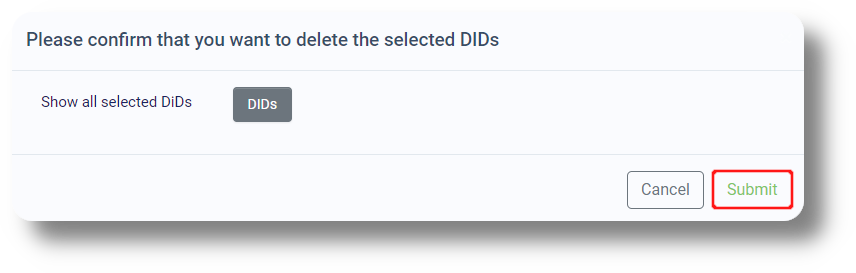
Your request will then be submitted automatically for processing, once completed you will be informed by e-mail.
Related Articles
How to change and view an extension’s password
In order to change your extension’s password follow the steps below: 1. Navigate to "Settings" and then click on "Extensions": 2. Choose the extension you would like to change the password for and click on the on the right of it: 3. On the right side ...How to Change/Edit User’s Details
In order to edit user details, follow the steps below: 1. Go to "Settings" and click on the "Users" tab: 2. Find the user you would like to edit and click the on the right of it under the Action section: 3. From here you can edit the users Name, ...Leads
This article will provide you an overview of the Leads section and it's functionality: 1. Navigate to the leads tab by clicking "Leads" on the left-hand side: 2. Use the "Search" field to locate specific information such as phone numbers, names, or ...Managing Extensions/User Subscriptions
In order to manager your extensions/user subscriptions navigate to the Dashboard of the billing portal and click on the respective product you would like to do this for (Axiom or Matrix): Once you've selected the Product click on the "Manage ...Callbacks
This article will provide you an overview of the Callbacks section and it's functionality: 1. Navigate to the callbacks menu by selecting "Callbacks" on the left-hand side: 2. Search for a specific callback using the "Search anything..." field: 3. ...